10 Best WordPress Migration Plugins in 2022 Compared
Bulletproof Backups for Your WordPress Website
Fortify your business continuity with foolproof WordPress backups. No data loss, no downtime — just secure, seamless operation.
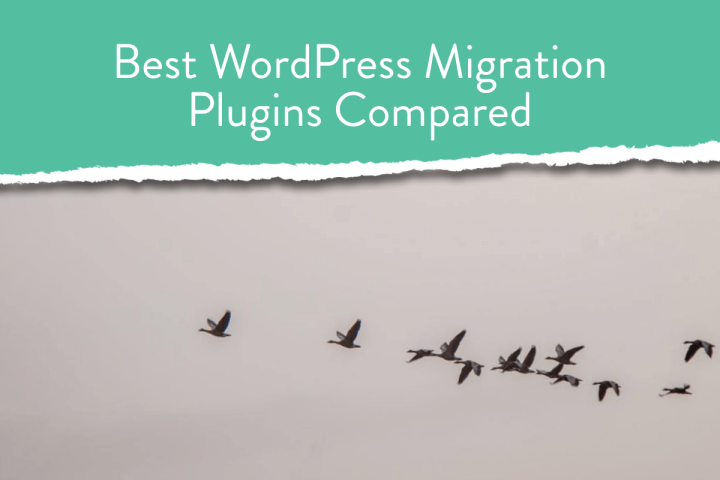
Are you facing challenges with your current hosting and want to move to a new one? Does the process of migrating your website to a new host look too complicated?
We wish we could tell you that there is nothing to worry about but the truth is that website migrations can be complicated. And the risks associated with the process can make it a very daunting task.
WordPress migrations are often known to fail. You could end up losing data, broken pages, wrong URLs, downtimes which will affect your business and revenue collection.
But migration does not have to be such a stressful experience if you have the right tool.
There are many migration plugins to choose from. But most of you are very likely pressed for time and trying out all the tools is not practical. But don’t worry we used the most popular migration tools out and learned about their strengths and shortcomings.
Based on their performance, we selected the top WordPress migration plugins that you can use to migrate your website.
For anyone who’s wondering what is the best WordPress migration plugin, you’ll find the answer in this list of the best WordPress migration plugin. Dig right in –
1. BlogVault
BlogVault is a trusted name when it comes to migration and backups. It is the fastest and most reliable migration plugin out there. Helping move websites for nearly a decade, the plugin has performed over a million successful WordPress migrations to date.
Offerings
-
- Fail-proof & Faster Migrations
- Complete Website Migration
- Automatic URL Rewrites
- Super Easy 1-Click Full Site Migrations
- Complete WordPress Site Backup
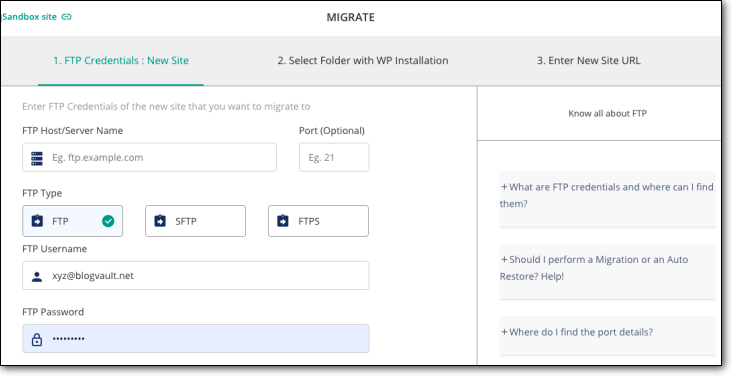
Highlights
- Zero Downtime: One of the many reasons migration fails is due to hosting incompatibility. BlogVault is compatible with over 10,000 hosting services which means you can rest assured that your site’s migration will not fail nor will your live site experience any downtime.
- Complete Website Migration: Another major reason migration fails is when plugins are unable to migrate the website completely. BlogVault ensures that it’s moving all the files and database (including non-WordPress files) in one-go.
- Supports Large Websites: The migration of large websites is difficult and prone to failure. BlogVault can easily migrate sites of the size larger than 330GB without breaking a sweat. The plugin also supports WooCommerce and multisites.
- Automatic URL Rewrites: If you have moved to a new URL, you’ll need to ensure that all the URLs on your website (posts, pages, images, etc) are moved to the new one. BlogVault automatically takes care of that so that you don’t have to.
- Beginner Friendly: Migration plugins can be difficult to operate which makes the task daunting. BlogVault is extremely user-friendly hence you don’t need any technical knowledge to migrate websites. It’s a simple 3-step process that comes with easy instructions to follow.
Drawbacks
- BlogVault plugin can’t migrate a local site to an online server.
Price
You can Get BlogVault’s WordPress Migration Plugin at $8 for a single site for a month. It’s worth noting that, besides migration, BlogVault offers daily backups, site recovery, free staging services under the Basic plan.
2. All-in-one Migration
All-in-One WP Migration is probably the most popular plugin in the list. Unlike other plugins on this list that offer features like backup, staging, and security, All-in-One WP Migration focuses solely on the migration feature. The plugin exports your WordPress site which you can then drag and drop to another location.
Offerings
- WordPress Site Migration
- WordPress Website Backup
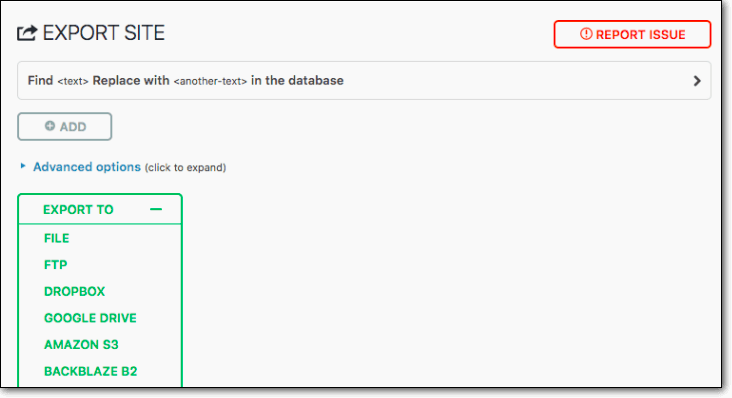
Highlights
-
- Bypasses Host’s File Size Limits: Every hosting provider has an upload file size restriction. Most web hosts allow you to upload only 2MB. This plugin helps you bypass that limit and upload larger websites.
- Easy to Use: It comes with a drag-and-drop interface that enables you to migrate your website seamlessly.
- Dozens of Extensions: With the help of extensions, you can migrate multisite, you can link your website to third-party cloud storage services like Google Drive, Dropbox, etc.
- Although you can bypass upload restrictions from your hosting provider, the plugin also has an upload restriction of only 512MB. You’ll need to upgrade to the $69 lifetime plan.
- While it supports multisite, you’ll need to buy an extension to perform a migration.
- You need to pay in order to use cloud storage services like Google Drive, Dropbox, etc.
- WordPress Migration From One Host to Another
- Migration From Live Site to Local Host
- Staging and Merging
- WordPress Website Backups
- Migrate Between Domains or Hosts: The Duplicator plugin, allows you to migrate not just between hosts but also domains.
- Staging Local Site: You can pull down a live site to the localhost environment for development purposes. And create a staging site of the local site.
- Cloud Storage Options: You can upload your backups on popular third-party options like Dropbox, Google Drive, and Amazon S3.
- Email Notifications: When the plugin runs into issues while taking backups or during migrations, you are instantly notified about it.
- There are quite a few steps you need to take in order to migrate a website which can be overwhelming for many people.
- The plugin relies on your live server resources during migration which can affect the performance of your live site.
- WordPress Website Migration
- Migration From Localhost to Live Site
- Automated Database Cleansing
- Migration From Localhost to Live Site: If you have built a WordPress site on a localhost, Updraft will help you move it to a live server.
- Automated Database Cleansing: A WordPress site is made up of both files and a database. If you are migrating your website to a new domain, then often the database contains lots of references. Updraft helps you fix this problem.
- Unlimited Migrations: With the UpdraftPremium plan, you can migrate an unlimited number of WordPress websites.
- To migrate a website, you need to have the plugin installed on the destination site. This also means that you need to install WordPress on the destination site.
- WordPress Website Migration
- Migration From Localhost to Live Site
- Automatic URL Replacement
- WordPress Staging & Deployment
- Automate URL & Path Changes: The plugin comes with a tool called ImportBuddy which handles changing the URL, permalinks, file paths in settings, posts, and configuration files.
- Deploy Local Site to Live Server: Build your site on a localhost temporarily and then migrate it to the live server.
- Automatic URL Replacement: If you are moving to a new domain, BackupBuddy will replace all your old URL with the new one in your WordPress database.
- WordPress Staging & Deployment: The plugin enables you to create a WordPress staging site and connect it to your existing site.
- The plugin requires a learning curve which can be time-consuming and frustrating.
- Push & Pull Databases From Live to Local (vice-versa)
- Backup Database Before & After Migration
- Finds & Replaces Serialized Data Smoothly
- Migrate From Multisite to Single Site: The plugin allows you to a subsite from the multisite to a single site. And migrate a single site to a multisite.
- Custom Migration Tables: You can choose which tables you want to migrate to your new website, and which ones you want to ignore.
- Plenty of Add-ons: If you’re using the free version which migrates only the database, you will need an FTP client. But there’s a way around this. You can avail the Media Files Addon which enables you to migrate plugins and themes between two WordPress installs without the need for an FTP.
- The plugin migrates only to your website’s database. If you want to migrate your entire site using this plugin, you have to upgrade to the pro version.
- Instant WordPress Migration
- Import From Multiple Destination
- Multisite Migrations
- Multisite to MultiSite
- MultiSite to Single Site
- Single Site to MultiSite
- Custom Migration: When migrating one server to another, you can choose to migrate the entire install or choose what to migrate and what to leave behind.
- Multiple Destination: The plugin allows you to import backups from a number of destinations like Dropbox, Amazon S3, Google Drive, Local Site, etc.
- Multisite Migrations: Super Backup & Clone allows you to migrate between multisite. You can also migrate a subsite from a multisite environment to a single-site environment. And you can go reverse, by migrating a single site to a multisite environment.
- The plugin has no free version hence you need to purchase it to migrate your site.
- Fast WordPress Files & Database Migration
- Support All Hosting Providers
- Redirects Website URL
- Changes Serialized Data
- Custom Tables Migration: BackupGuard Migration allows you to select which tables you want to migrate and which ones you don’t.
- Supports 3 Types of Migration: It will help you migrate files from a local server to a live server, from a subdirectory to the root directory, and from one domain to another or from one hosting to another.
- Redirects Website URL: When you move to a new domain, all old URLs are changed automatically to the new domain.
- Migration requires you to import files but the files cannot be larger than 32 MB. To overcome this limitation, you need to access the backend of your website and upload your WordPress files which are very risky and daunting.
- There is no free version of the plugin.
- WordPress Website Migration
- WordPress Website Backup
- No FTP Access Required: Unlike many other plugins on our list, Clone does not require FTP access to migrate. Just install WordPress in the destination site and along with the Clone plugin and migrate the site.
- Direct Migration: The pro version of the plugin will fetch your website directly and migrate it to a new server. Hence you don’t have to have the plugins installed on the destination server.
- The developers admit that there is a chance that the migration could fail especially if you are a large website.
- If you use this plugin on websites hosted on WPEngine it’s going to cause issues.
- Websites larger than 2 GB are likely going to take over an hour to migrate.
- WordPress Website Migration
- WordPress Website Backup
- Easy Website Migration: Migration with WPBackItUp is extremely easy. All you need to do is create a zip archive of the website and migrate with the click of a button.
- Refund Guarantee: The plugin offers a 100% refund guarantee within 30 days of your purchase if you don’t like the plugin.
- Migration is a premium feature. The license expires within a year so you’ll need to upgrade on a yearly basis to keep using the migration feature.
Drawbacks
Price
The plugin is available for free but due to upload restrictions, you may need to upgrade to the $69 lifetime plan.
3. Duplicator
Duplicator along with BlogVault and All-in-One WP Migration are the three most well-known migration plugins out there. Besides helping migrate a website from one online server to the next, Duplicator also helps to migrate websites from a live server to a local one.
Offerings
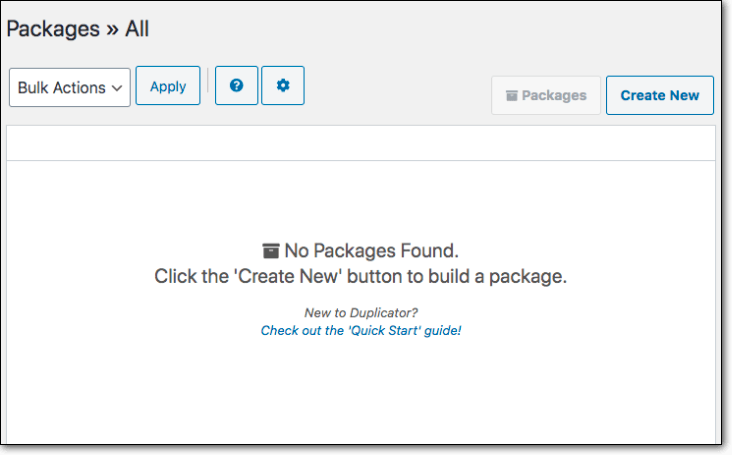
Highlights
Drawbacks
Price
There is a free and premium version that starts at $59 per year for 3 websites. You can migrate using the free version.
4. UpdraftPlus Migrator
Though primarily known as a backup plugin, Updraft also offers migrations services. The migration feature is available as an addon so you’ll need to purchase the package separately. One of the best features of the migration plugin is the database tool which automatically cleanses any mention of your old website from your database.
Offerings
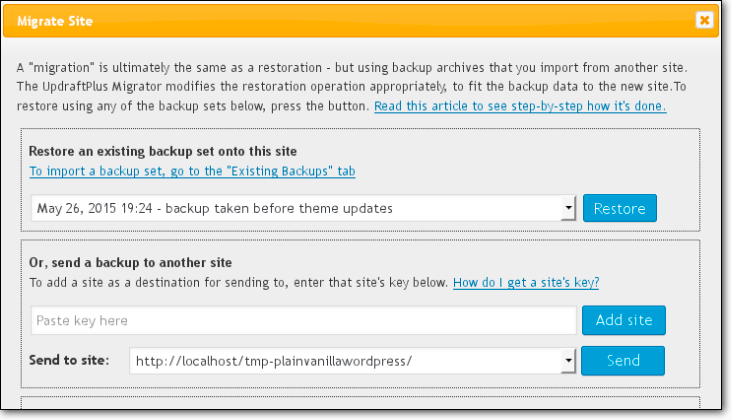
Highlights
Drawback
Pricing
Updraft Migrator is an add-on to the Updraft Backup Plugin. You can get Updraft Migrator at $30.
5. BackupBuddy
BackupBuddy Migration comes from the house of iThemes which is a popular WordPress security plugin. BackupBuddy enables you to create and download a backup copy of your site which can be used to migrate your website as well.
Offerings
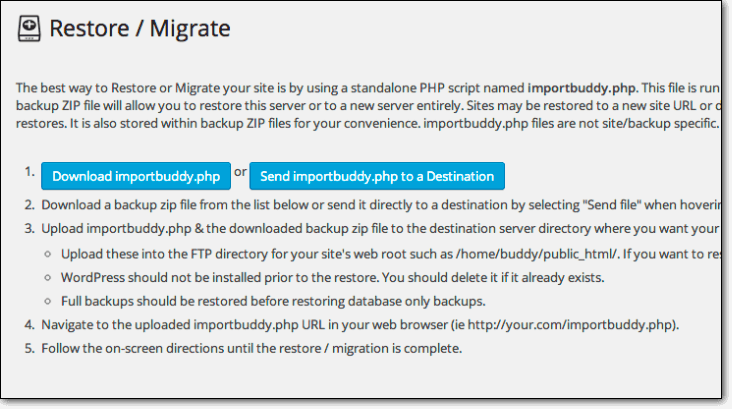
Highlights
Drawbacks
Price
BackupBuddy is a premium plugin and starts from $80 for 1 site for a year. It’s worth mentioning that in the $80 plan, besides migration, BackupBuddy also offers backup services.
6. WP Migrate DB
Like All-In-One Migration, WP Migrate DB is also designed to focus only on WordPress migration. The plugin offers you many advanced options which makes it a perfect choice for developers. It’s worth noting that the free version migrates only the database. But the pro version migrates full site (files & database).
Offerings
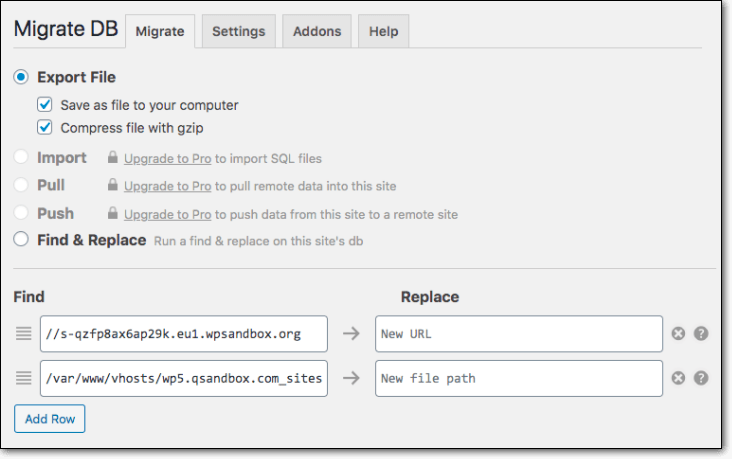
Highlights
Drawbacks
Price
WP Migrate DB is available for $99 for a single site for a year.
7. Super Backup & Clone
Super Backup & Clone is the plugin in the list which is not available in the WordPress repository. You can purchase it from CodeCanyon – a trusted WordPress marketplace. Once you install the plugin on your website, the first thing you’ll notice is it’s beautiful, easy to follow interface.
Offerings
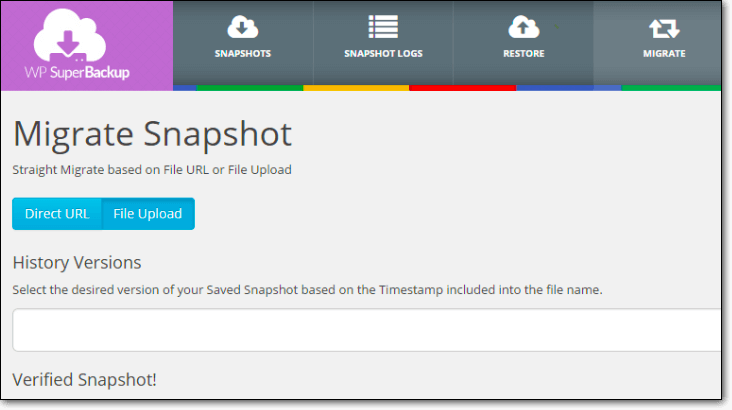
Highlights
Drawbacks
Price
Super Backup & Clone is available for $35 for a single site.
8. BackupGuard
Although primarily a backup plugin, BackupGuard also offers migration services. The plugin comes with a clean interface which means it is not as overwhelming as some of the other tools and is great for beginners.
Offerings
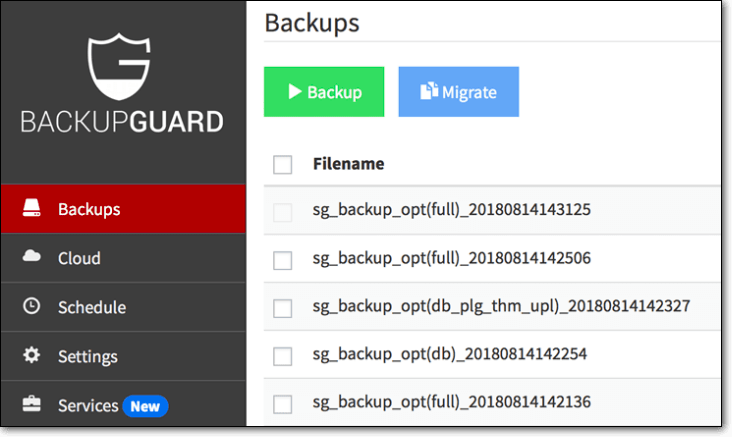
Highlights
Drawbacks
Price
BackupGuard Migration comes at $25 for 2 sites for a lifetime. Besides migration, you also get automatic website backups and restoration features.
9. Clone by WP Academy
Clone had been defunct for a long time until they decided to crowdfund the plugin to get it up and running. The plugin is a work in progress and surprisingly the developers admit that their backups or migration sometimes (9%) fail generally due to hosting configuration issues. And this happens usually with large websites.
Offerings
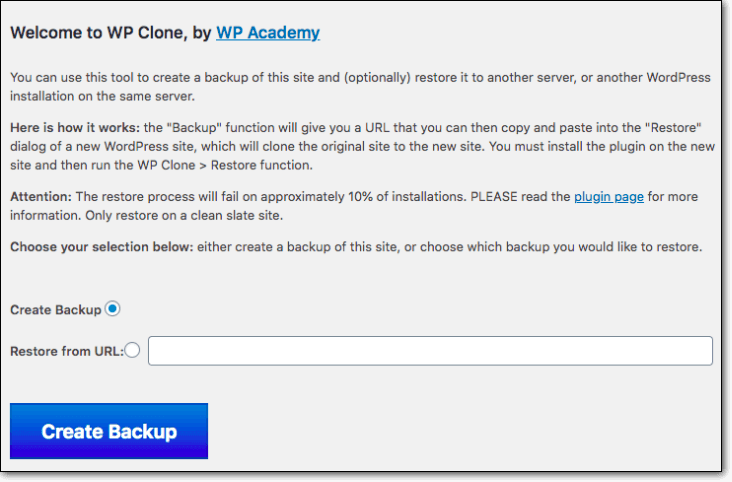
Highlights
Drawbacks
Pricing
Migration is a premium feature that you can get for $15.
10. WPBackItUp
WPBackItUp was first released back in 2012. Since then, the plugin has been translated into 6 different languages making it easier for non-native people to migrate their WordPress website.
Offerings
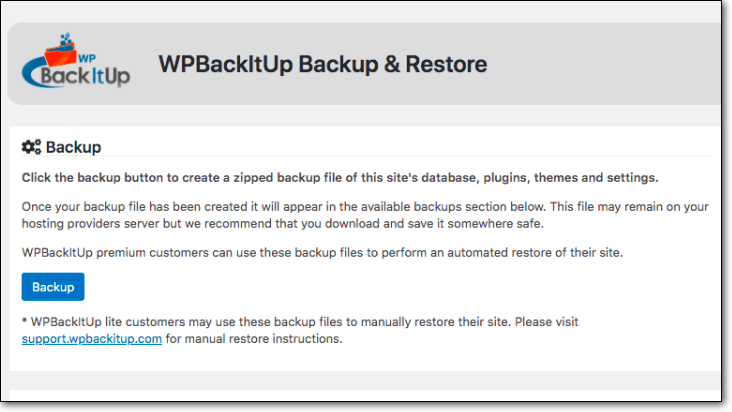
Highlights
Drawbacks
Price
WPBackItUp offers website migration for $79 for a single site for a year.
With that, we have come to the end of our best WordPress migration plugin list.
Final Thoughts
While there are many migration plugins to choose from, we suggest that you strongly consider the pros and cons. Not all migration plugins work like a charm. Some plugins are hard to use, while others have a possibility of failing.
BlogVault is one of the few WordPress migration plugins out there that is extremely user friendly, supports extremely large websites, and ensures zero downtime.
Try BlogVault’s Flawless Site Migration Now!
Tags:
Share it:
You may also like

How to Limit Form Submissions with Droip in WordPress
Forms are an indispensable part of any website because of their versatility, letting you collect information for various purposes! However, people with ill intentions often attempt to exploit these forms…

How To Manage Multiple WordPress sites
Management tools help agencies become well-oiled machines. Each task is completed with the least amount of effort and highest rate of accuracy. For people managing multiple WordPress sites, the daily…

PHP 8.3 Support Added to Staging Feature
We’ve introduced PHP version 8.3 to our staging sites. Test out new features, code changes, and updates on the latest PHP version without affecting your live website. Update PHP confidently…
How do you update and backup your website?
Creating Backup and Updating website can be time consuming and error-prone. BlogVault will save you hours everyday while providing you complete peace of mind.

Updating Everything Manually?
But it’s too time consuming, complicated and stops you from achieving your full potential. You don’t want to put your business at risk with inefficient management.

Backup Your WordPress Site
Install the plugin on your website, let it sync and you’re done. Get automated, scheduled backups for your critical site data, and make sure your website never experiences downtime again.




