Slow Website? Remove Clutter to Speed up Your Site
Bulletproof Backups for Your WordPress Website
Fortify your business continuity with foolproof WordPress backups. No data loss, no downtime — just secure, seamless operation.

Nobody likes a slow website, not you, not your visitors, and especially not search engines. While the reason your site isn’t performing at its best could be poor hosting, there’s a big chance that your site has a large buildup of unnecessary things.
Now, what exactly are those unnecessary things? Well, in this article we will cover exactly that topic, the topic of items that accumulate on your site and do nothing except slow down its performance, keep it from providing a good user experience, and from having a significant rank in the search results.
If you are curious to find out what they are and how you can easily get rid of them, then keep on reading.
Things your site doesn’t really need
1. Unused plugins
The huge variety of plugins you can add to your WordPress site can be a blessing and a curse. They are a blessing because they enable you to give your site any functionality you desire in just a few clicks. On the other hand, they are a curse because more often than not, we go overboard with plugins, installing both the ones we need and the ones that we don’t. Another issue with plugins is that a lot of them aren’t for everyday use but for completing a few one-time tasks.
After those plugins have done their job, they simply become an add-on that is no longer being used and might even compromise the functionality and security of your site if we don’t remember to update them regularly. In both the cases of plugins you installed on a whim and plugins that you used once or twice and never again, you should do a regular clean up, in order to remove any plugin that isn’t essential for the functionality of your site.
Not only will you be freeing up space and putting less strain on your site, but you will also be removing the hassle of having to do regular updates of those plugins.
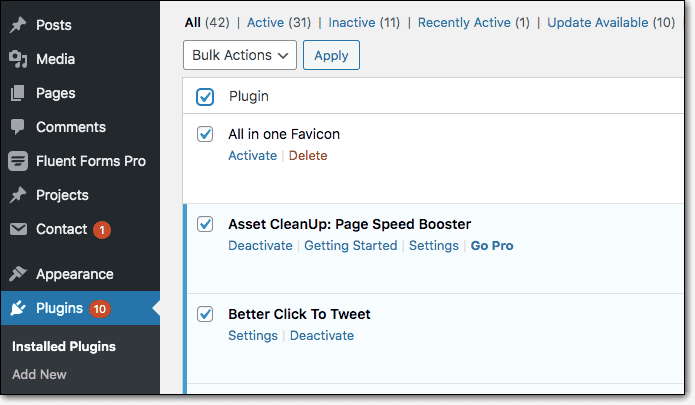
2. Old images
We can all agree that using images on your site is extremely important. They improve the look and feel of your site, better convey the message you want to send with your content, and can be used to infuse your site’s design with your/your business’ branding and personality.
Because of the fact that images are so helpful and commonly used on websites, over time we go through a lot of them, meaning sooner or later, they will pile up and over clutter our wp-content folder. Since images aren’t small files (even when compressed) too many of them can have a seriously negative effect on the performance of our site because storing and/or loading all these images isn’t an easy thing for our site to do.
What all this means is that every time you notice a large number of unused and unreferenced images, you should consider doing a cleanup. As soon as you’ve done it, you should be able to see that you have relieved your site from quite a bit of pressure. The same goes for any other type of media file on your site, regardless of whether they are video, audio, or some completely different type of file.
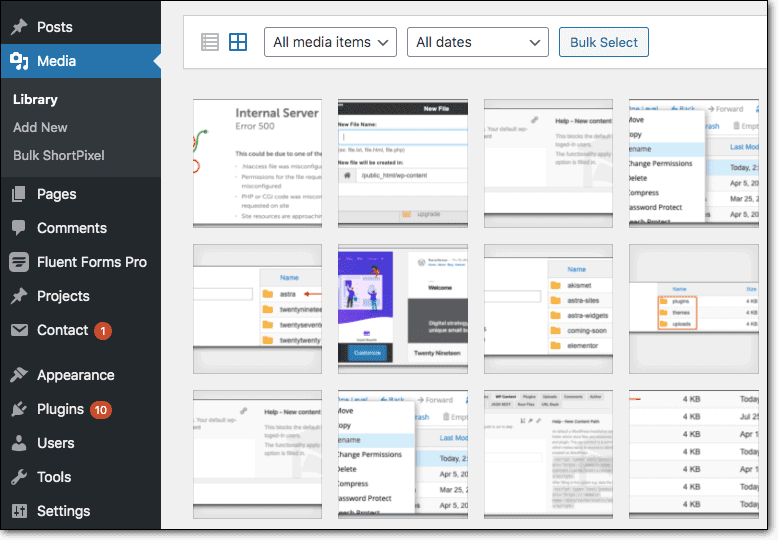
3. Unused tags
Although it might seem like a minor thing, tags can also, if not properly managed, cause your site to slow down. Along with categories, tags make your site more organized and easier to navigate for your visitors, and maybe the best thing about them is that you are free to add as many as you want.
One thing that is not so great about tags is that they don’t get deleted on their own even when you delete every post that had that specific tag added to it. Meaning as you clean up content, which is something you should do on the regular, you end up with a lot of unused tags which really serve no purpose except slowing down your site.
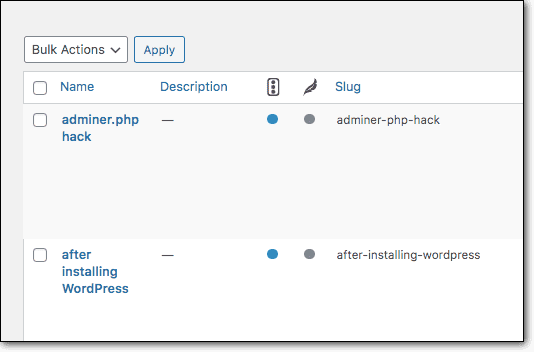
4. Spam comments
Any site that has a decent amount of engagement will get a decent amount of spam comments, which we hope you are removing often in order to preserve your site’s user experience. In case you didn’t know, when you remove a spam comment from one of your posts, the comment doesn’t get completely deleted, instead, it goes in either the spam or trash folder, depending on how you choose to mark it.
Since those folders are also a part of your website, them being overfilled does have a negative impact on your site’s performance, not a huge impact but still one you should avoid. For this reason, it’s a good idea that you empty out your spam and trash folders at least from time to time.
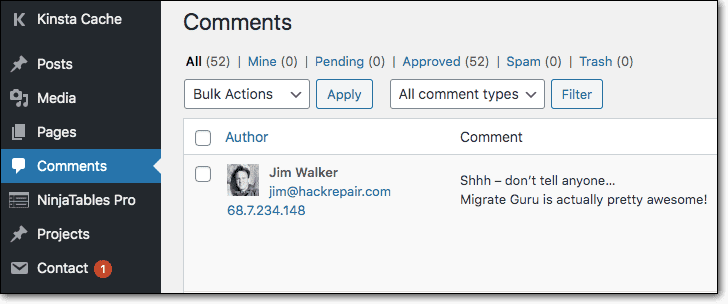
5. Post revisions
The fact that every time you save a post, a revision gets created can be a great thing, because mistakes do happen and sometimes there is a need for a previous version of a post to be restored. A thing you should keep in mind though is that creating each of those revisions means having a new item added to your database and more strain put on your site.
Taking that into consideration, a thing you can do that could help speed up your site and minimize the strain revision are putting on it is to limit the number of revisions you keep for a specific post and/or delete all revisions for posts that have been published and most likely won’t be edited again.
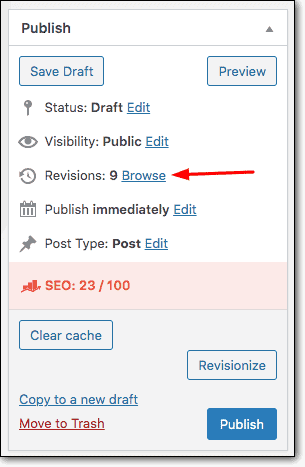
6. Excess widgets
Just like it has a large selection of plugins, WordPress has a variety of widgets as well which you can add to widget-ready areas and sidebars. The widgets can be the default ones that come with WordPress or ones that you get with the plugins you install on your site.
Some widgets are very useful while others, to be honest only create excess clutter on your site. That is why it’s important that as your site grows and you add more plugins and widgets to it, you disable any unnecessary widgets, otherwise you’ll end up with a huge mess on your hands and a site that is not loading as fast as it could be.
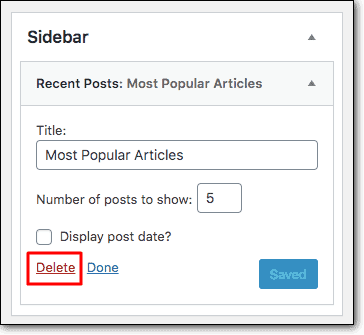
7. Old users
Depending on what type of site you have, there could be a number of old user accounts, sitting in your database, which is bad for your site’s performance but can also cause quite a confusion when you go into managing your user accounts.
In order to make user management an easier task for yourself and to make sure only people who actively use your site still have permission to access it. It’s best that the accounts that are no longer needed get removed. This will make your site more secure but also perform better.
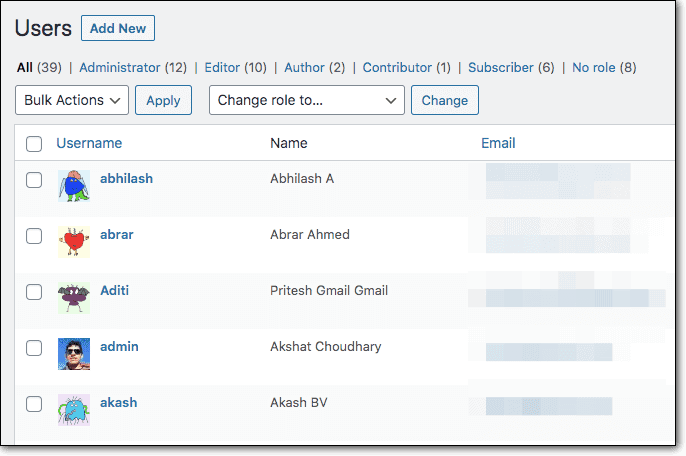
8. Unused themes
Switching up your WordPress theme is not only fun but also very useful, and we’ve all done it more than once. One thing not all of us have a habit of doing though is removing the themes that are no longer needed after making the switch, which you guessed it, can slow down your site.
That is why besides the theme you are currently using and the one you might want to have as a second option, there is really no need to keep more themes on your WordPress installation.
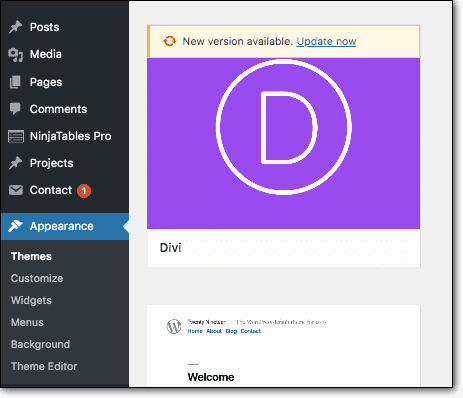
How to remove all the unnecessary things?
1. Back up first
Now that you have learned which things should be removed from your site, in order for it to start performing better, it’s time to teach you how to actually do the removal. Before we move onto that part of this article, there’s one piece of advice we want to give you, and that is to always back things up first.
Whether we like to admit it or not, all websites are fragile, meaning one bad move can compromise the functionality and/or security of a site in a blink of an eye. When you have a fresh backup laying around, it’s easy to revert back any changes you made and go back to where you initially started off. Without a backup, there’s really nothing you can do except regret the things that you did and build your site again from scratch.
While we would gladly give you a tutorial on how to backup your WordPress site, that is not the topic of this article. But lucky for you, there are plenty of other articles that have covered the topic in the past. We recommend the following two articles: How to Backup a WordPress Site? and How to Manually Restore a WordPress Site from a WordPress Backup?. As you can see from their titles, the first one will guide you on how to create a backup and the second one on how a backup can be manually restored. Without further ado, let’s move onto the removal of unnecessary things from your WordPress site.
2. Manual removal
Everything that we mentioned as an unnecessary thing on your site can be removed manually, and here is how:
- Unused plugins – by deactivating and deleting them one by one or in bulk through your WordPress admin dashboard.
- Old images – by entering your media library and removing all unused or unreferenced images.
- Unused tags – by navigating to posts and then tags in your WordPress dashboard and deleting any tag with a count of 0 (the number of posts this tag is attached to).
- Spam comments – by going into comments, then the spam or trash folder and emptying one or both of them.
- Post revisions – by logging into your cPanel account, going to phpMyAdmin, and writing the following SQL query “DELETE from wp-posts WHERE post_type=”revisions”;”. The “wp” prefix should be replaced with whichever prefix your database has.
- Excess widgets – by going into the widgets panel which is placed in the Appearance tab, and deleting any widget you want.
- Old users – by ticking the checkbox next to any user/users you want through the user tab in the admin dashboard.
- Unused themes – by going once again into the appearance tab, clicking the themes option, and finding any theme that is inactive/you don’t need and simply clicking the delete button.
3. Removal using a plugin
If you think that the manual route is too much hassle, you can always use a reset plugin that will do all the work for you and remove any unnecessary things from your site. One of the best reset plugins on the market is called WP Reset.
WP Reset will enable you to reset all of your plugins in just one click and will even give you the option to create a collection of your favorite plugins which can later be used to install those plugins collectively in a matter of minutes.
Also, remember when we said earlier that adding or removing things from your WordPress site can cause functionality issues or even a complete crash of your site? Well the WP Reset plugin can help you out with that as well.
For situations when you added or removed a plugin and now your site is completely unavailable, WP Reset will provide you with something that is called an Emergency Recovery Script which you can bookmark and save for cases of emergency to get your site up and running again and also to uninstall all or only selected plugins from your WordPress site. WP Reset can also help you remove themes, media, uploads, custom tables, and other things that might be slowing down your site. To learn more about WP Reset’s other great features and how you can use them to improve your site’s performance, visit the plugin’s official site.
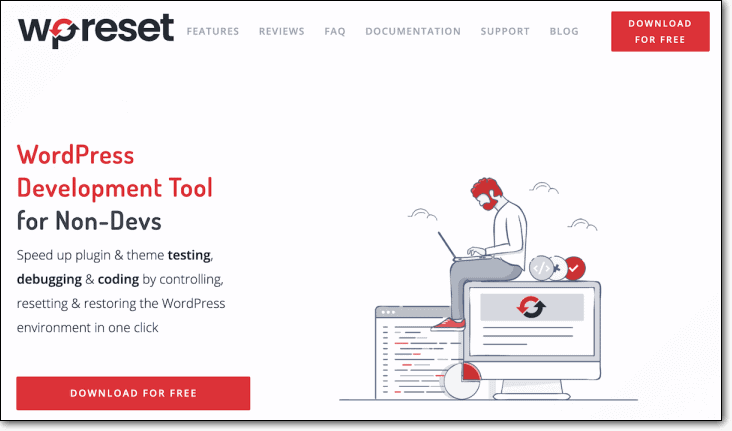
Conclusion
And there you have it, our list of the top things your site can easily go without. Cleaning out these things once in a while or better yet regularly will have your site performing significantly better than before, something every site owner/administrator wants to see.
For those of you hungry for more tips on how to improve your site’s performance, this article might be worth checking out: 6 Tips To Improve Your WordPress Site Performance. If you have any tips of your own you would like to share, please do, we would love to hear them!
Tags:
Share it:
You may also like

How to Limit Form Submissions with Droip in WordPress
Forms are an indispensable part of any website because of their versatility, letting you collect information for various purposes! However, people with ill intentions often attempt to exploit these forms…

How To Manage Multiple WordPress sites
Management tools help agencies become well-oiled machines. Each task is completed with the least amount of effort and highest rate of accuracy. For people managing multiple WordPress sites, the daily…

PHP 8.3 Support Added to Staging Feature
We’ve introduced PHP version 8.3 to our staging sites. Test out new features, code changes, and updates on the latest PHP version without affecting your live website. Update PHP confidently…
How do you update and backup your website?
Creating Backup and Updating website can be time consuming and error-prone. BlogVault will save you hours everyday while providing you complete peace of mind.

Updating Everything Manually?
But it’s too time consuming, complicated and stops you from achieving your full potential. You don’t want to put your business at risk with inefficient management.

Backup Your WordPress Site
Install the plugin on your website, let it sync and you’re done. Get automated, scheduled backups for your critical site data, and make sure your website never experiences downtime again.




