10 Best WordPress Backup Plugins in 2023
Bulletproof Backups for Your WordPress Website
Fortify your business continuity with foolproof WordPress backups. No data loss, no downtime — just secure, seamless operation.
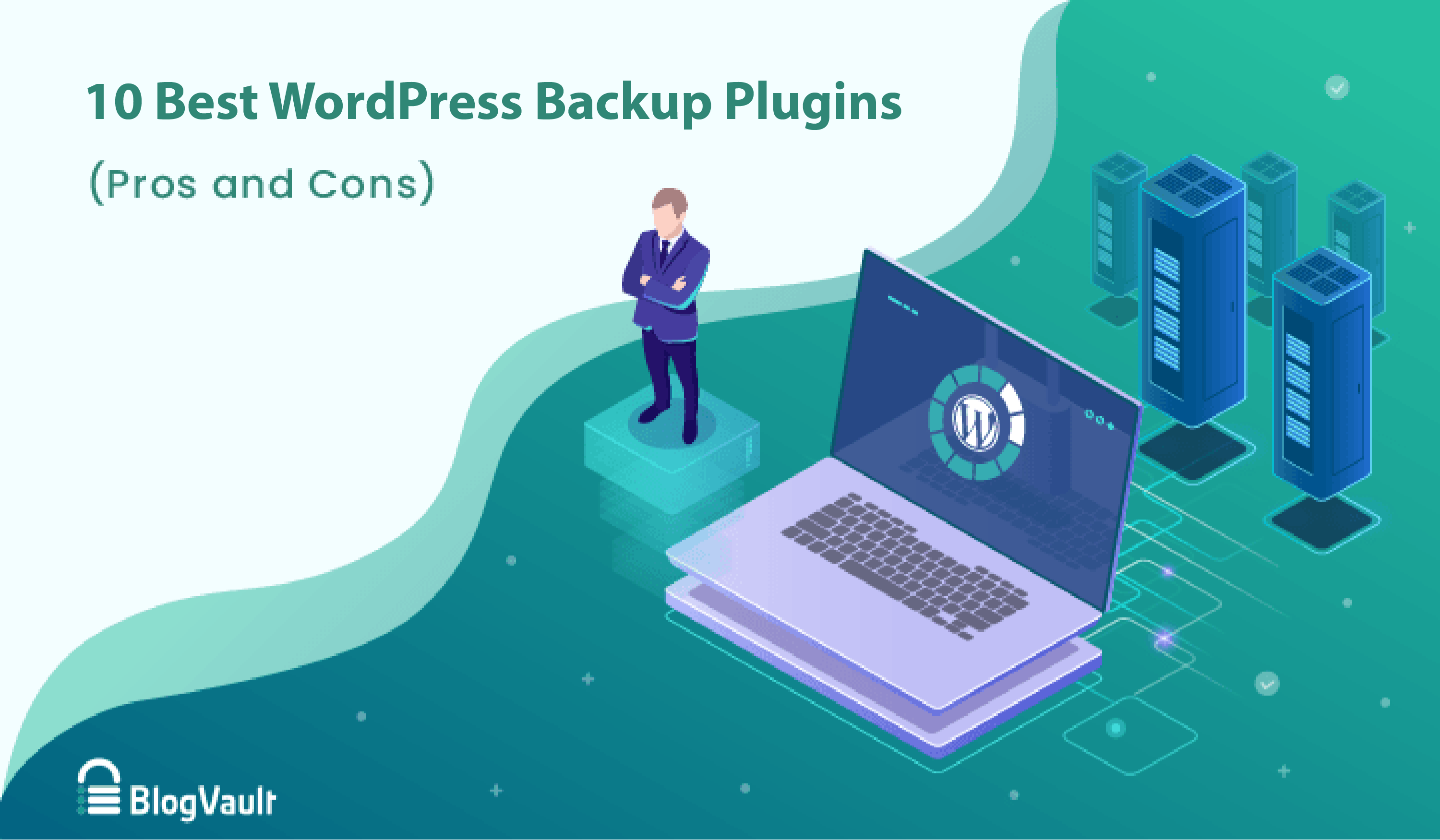
When choosing the best WordPress backup plugin to protect your site, there are a lot of details to consider. You want it to be easy to set up, easy to use and work perfectly every time because backups are essential.
On top of that, most WordPress backup plugins save backups to your site’s server, taking up space and resources, and affecting the website’s performance. Maybe you already know that backups should be stored elsewhere—which is excellent—but your site is over 100 GB, and the cloud storage costs are prohibitively expensive.
The upshot is that, while we all know that WordPress backups are super important, we start cutting corners. Maybe take a backup every week, instead of daily. Only backing up the database, and not the files as well. All of which puts your site at risk if there is data failure, a server outage, or a malware infection.
Choosing the best WordPress backup plugins means that there is no need to compromise. The best WordPress backup solution will backup sites of all sizes, restore perfectly every time, and be incredibly easy to use.
TL;DR: Back up your site quickly and easily with the BlogVault which is a reliable backup plugin. BlogVault backs up your entire site: all files, folders and the database. The backups are stored securely on BlogVault servers. Even if your server crashes, your site gets hacked, or an update breaks the site, with a BlogVault backup you can restore your site in minutes. BlogVault’s bulletproof backups are the best insurance policy your site can have.
The Best WordPress Backup Plugins (Compared)
WordPress backup plugins are not all built the same. Most of them use site server space to store backups, using up valuable resources. Others struggle to backup large sites, and often fail at restores.
Many people write in to us asking whether to back up the full site, or just a part of it. How the backups are stored, if there is a size limitation and concomitant extra charges for large sites, and many similar questions led us to test all the best WordPress backup solutions.
Your website backups should be secure, well-managed, and just work when you need them. We’ve done the research and crunched the information, so you can make an informed decision for your WordPress backup.
1. BlogVault WordPress backup plugin
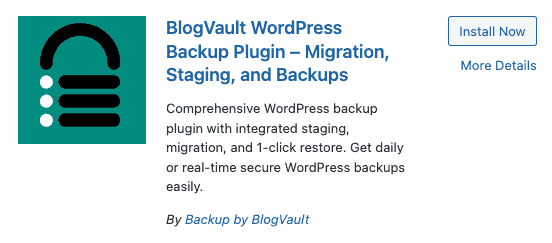
If you need bulletproof WordPress backups, BlogVault is the way to go. Regardless of whether you have a photography site, a brochure site for your business, a WooCommerce store, or are even managing 10s of sites for clients, BlogVault backups mean true peace of mind.
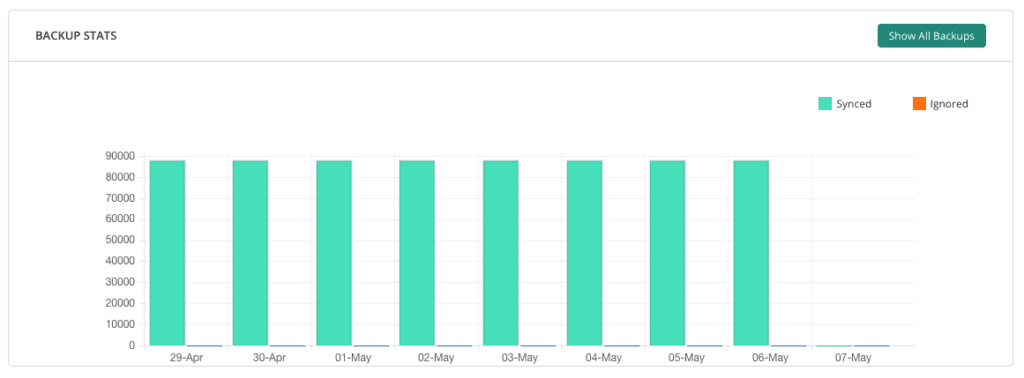
It is by far the easiest WordPress backup we have ever set up. No more messing around with cPanel and phpMyAdmin to download data, and making sure to remember to save those two files together. Nor do we have to contact web host support to plead for our backups when a hacker wipes out our site altogether.
Handles large site backups easily
Of all the WordPress backup plugins we tested, BlogVault is the only one that backed up large sites without a hitch. We tested a media-heavy portfolio site with at least 50 GB of content. Admittedly the first sync took a while, but we noticed that subsequent syncs were very quick. This is because of the incremental backups feature which only backs up changes made since the previous sync. Huge resource saver.
The restores were equally seamless, and there was the option to test the restore before replacing the live site. This is an invaluable feature to have to prevent any potential conflicts or downtime. We would have liked to see this feature in other WordPress backup and restore plugins, or indeed reliable restores at all.
Unlimited storage for backups
With other plugins, storage for large sites became a consideration very fast. Either our site server space was diminishing quickly, or the storage costs on cloud services were becoming prohibitive. BlogVault includes unlimited backup storage on its own servers. The only other WP backup plugin that had this option is Jetpack, but the differentiator here is that Jetpack doesn’t backup the whole site.
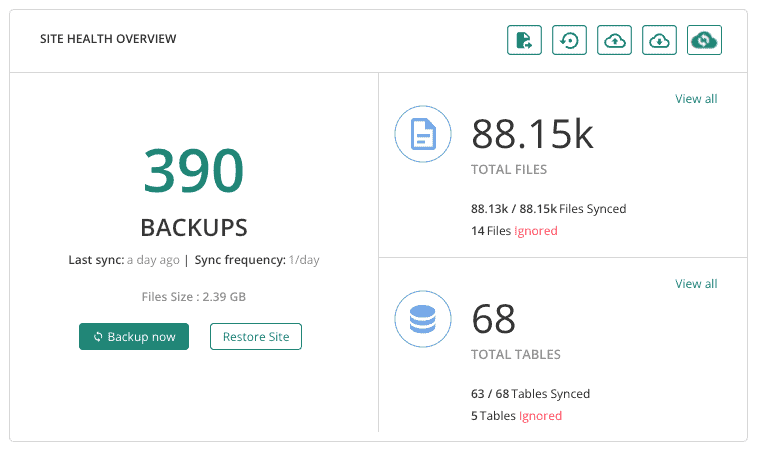
Perfect to test out design changes
In addition to backups, BlogVault solved a major development bottleneck with the staging site feature. Previously, we were making design changes directly on the live site, which you can imagine was a terrible idea. Now we can create a staging site with 1-click, and test out all changes there. The staging site is an exact replica of the live site, and is perfect for getting client approval for any changes without messing up the live site.
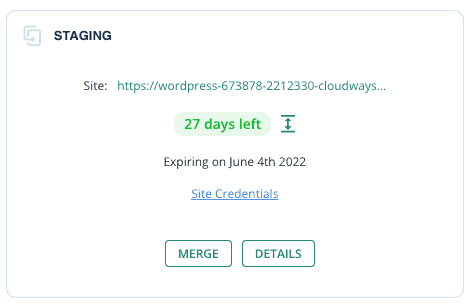
Restores fully crashed sites
All BlogVault backups are managed via an external dashboard. If your site crashes or you lose access to wp-admin for any reason, you can still restore your crashed site with BlogVault’s Emergency Connector.
BlogVault was a lifesaver when a client site crashed during a botched plugin update. We were able to log into our BlogVault dashboard, and restore the latest backup in literal minutes. The site experienced a few minutes of downtime, and the client was none the wiser.
Fully customisable backups for your site
BlogVault’s backups are automatic and scheduled daily, but there is an extra feature for high-traffic and WooCommerce sites. Stores are dynamic, with users, products, sales, and other events changing on a minute-by-minute basis. BlogVault’s real-time backups make sure that all current events are safely backed up. This feature is available on the highest tier, but is definitely worth the additional expense for the data security it provides.
Features
- Automatic, scheduled backups
- 90 days of backups, extendable up to 365
- Real-time backups for WooCommerce
- 1-click restores
- Partial restores to reverse updates or rollback a plugin
- Emergency Connector to restore fully crashed websites
- Integrated staging site to safely test changes
- Built-in migration capabilities
- Unlimited offsite backup storage on BlogVault servers
- Uptime monitoring
- Activity log
- Auto-updates
Pros
- Backs up a full WordPress website
- Zero load on the site with incremental backups
- Unlimited offsite storage at no additional cost
- Incredibly easy to use; set it up once and forget about it
- 100% restore rate
- Partial restores when required: rollback a single plugin or reverse an update when required
- Multisite support
- WordPress daily backup
Cons
- No free tier
Pricing
Starts at $89 a year. Unlimited offsite storage is included at no additional cost.
Verdict [5/5]
BlogVault is a full-featured WordPress backup plugin with reliability as its USP. The backups take place on an automated daily schedule, and are saved securely on BlogVault servers. Sites are safely backed up and are instantly recoverable in the event of data failures, server crashes, or even malware attacks.
2. UpdraftPlus
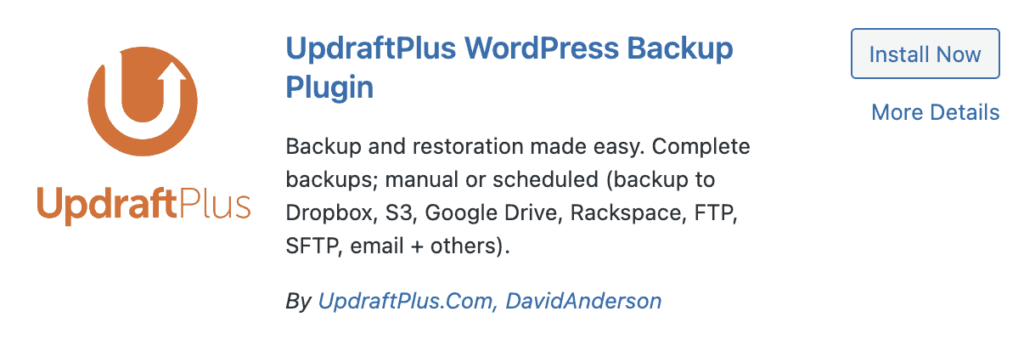
Over 80% sites are less than 1 GB in size. If your site is not business-critical and can afford a few hours of downtime, then the UpdraftPlus WordPress backup plugin is a perfectly good option.
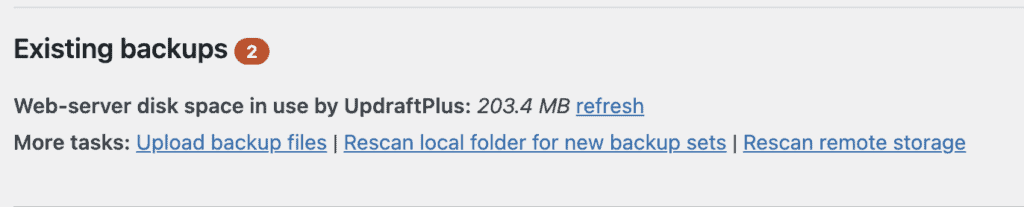
UpdraftPlus has been synonymous with WordPress backups for a while now, and it is still a good option for smaller sites. It integrates with the most number of cloud storage options right out of the box, which is very convenient.
Excellent for small site backups
We tried UpdraftPlus, and were initially fairly impressed with the speed at which our small sites synced. A backup was created in minutes, and saved to our server right away. We could schedule automatic backups, and set a frequency and the number of backups we wanted to store. We chose the manual setting at first, and set the number of backups to 20.
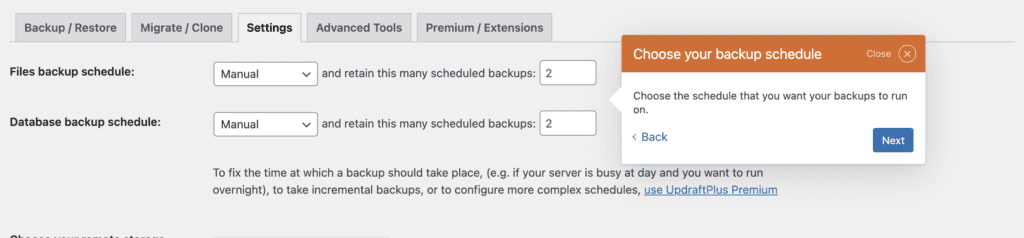
Backups will affect site performance
However, we soon realised that each of the backups is a full site copy. Incremental backups are a premium feature, so effectively we were storing multiple copies of our entire site on our server. This caused our server resources to top out very quickly. With 5 backups, the disk usage on our server went up to almost 700 MB, which is 7x the size of our site.
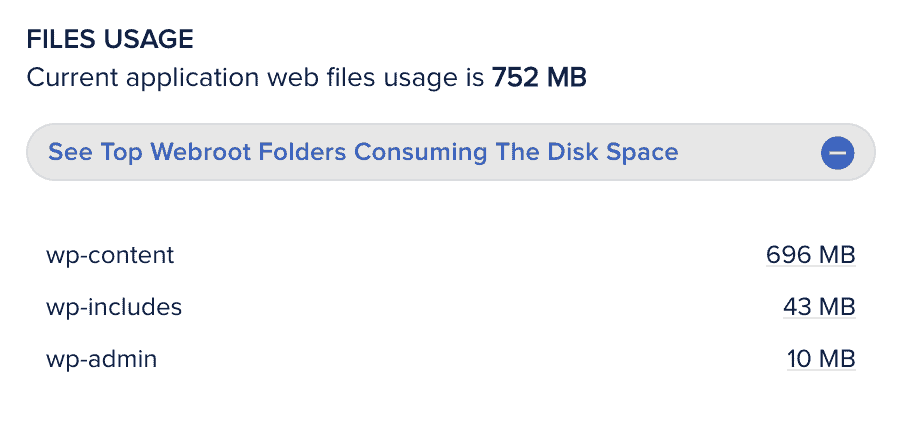
Integrates seamlessly with cloud storage
To circumvent this issue, you can link your UpdraftPlus account to cloud services such as Amazon S3, Dropbox, and Google Drive. Additionally, they also offer a paid storage service called UpdraftVault. However, the storage costs can ramp up very fast for medium and large sites, as you will have to upgrade your plan for every additional GB of storage required.
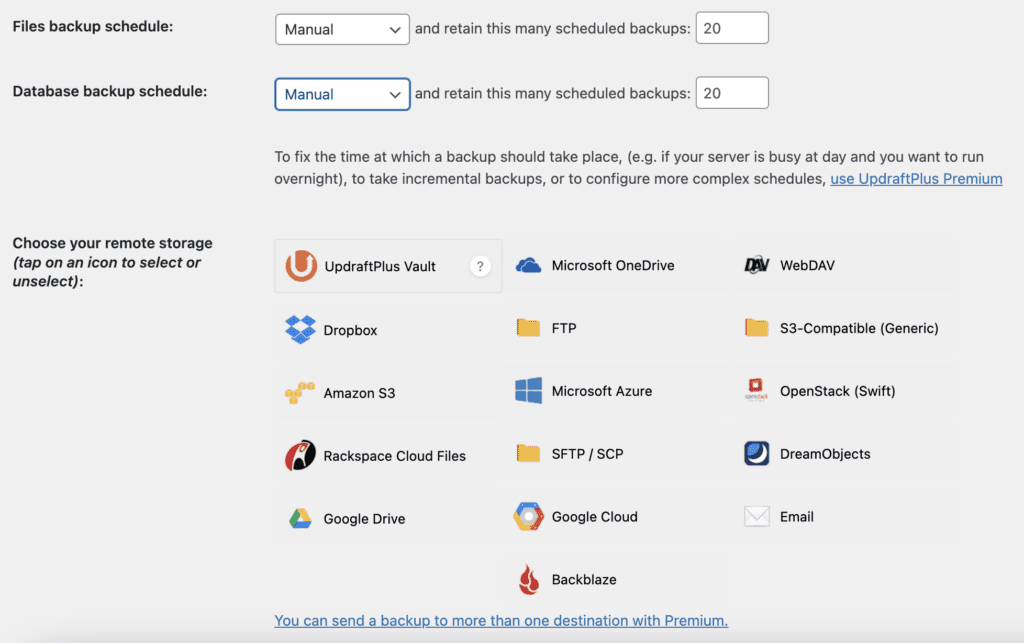
We’ve put together a detailed review of our experience with UpdraftPlus backups. Suffice it to say, the plugin works with small sites only and is not scalable as a long-term solution.
Features
- Manual and automatic backups
- Customisable complete and partial backups
- Incremental backups for premium users
- 1-click restores
- Integrated staging site to safely test changes
- Built-in migration capabilities
- Extendable offsite storage with UpdraftVault
Pros
- Free-to-use backup plugin
- Seamless integration with cloud services
- Complete and partial backups
- External dashboard free up to 5 sites
Cons
- Backups are stored on the site server or on the user’s own cloud storage
- Offsite storage is metered and only available at an additional cost
- Unreliable restores for sites larger than 200 MB
- No real-time backups for WooCommerce sites
Pricing
UpdraftPlus is a free-to-use WP backup plugin, in that you can take backups easily from the plugin on wp-admin. Backups are stored on your site server by default, unless you opt for a cloud WordPress backup storage service or the UpdraftVault feature on one of UpdraftPremium plans. The Personal plan clocks in at $70/year, with 1 GB for your website backups.
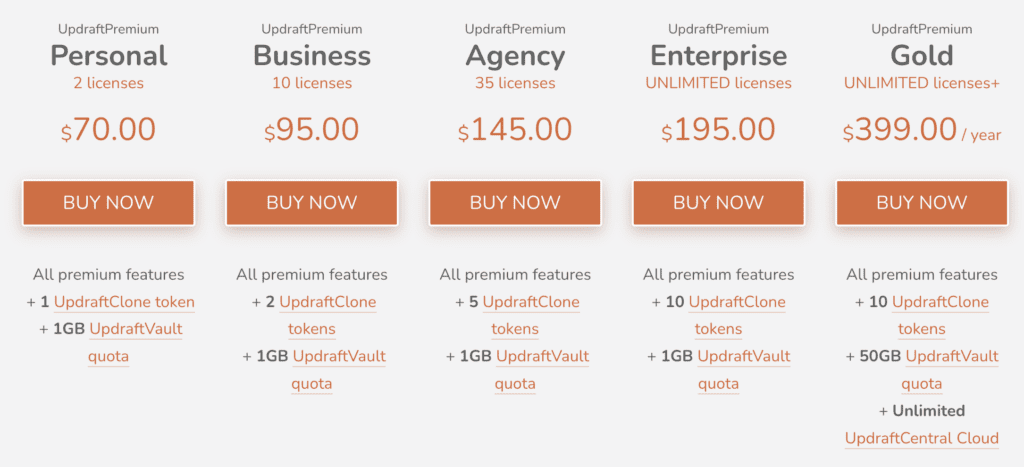
Verdict [3/5]
UpdraftPlus is a solid WordPress backup plugin with highly customisable settings and pricing. It is better suited for smaller sites, because large site backups and restores invariably fail. In our opinion, it is a terrible idea to store backups on the same server as the site, so we recommend seriously checking out UpdraftVault options in conjunction with the backup plugin.
3. Duplicator
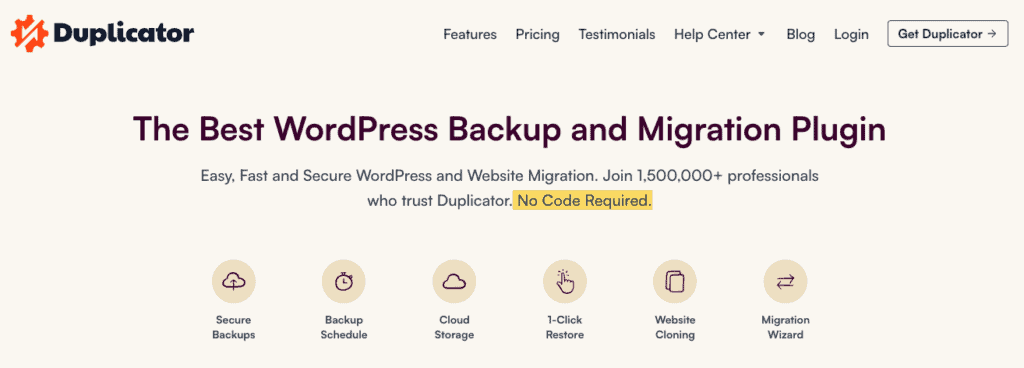
The last plugin in this list is the Duplicator. Duplicator is another popular WordPress plugin that is often used for migrations, but can be used to take backups. It offers hourly scheduled backups, either partial or complete. Duplicator is not a beginner-friendly plugin, and requires some technical understanding to work with.
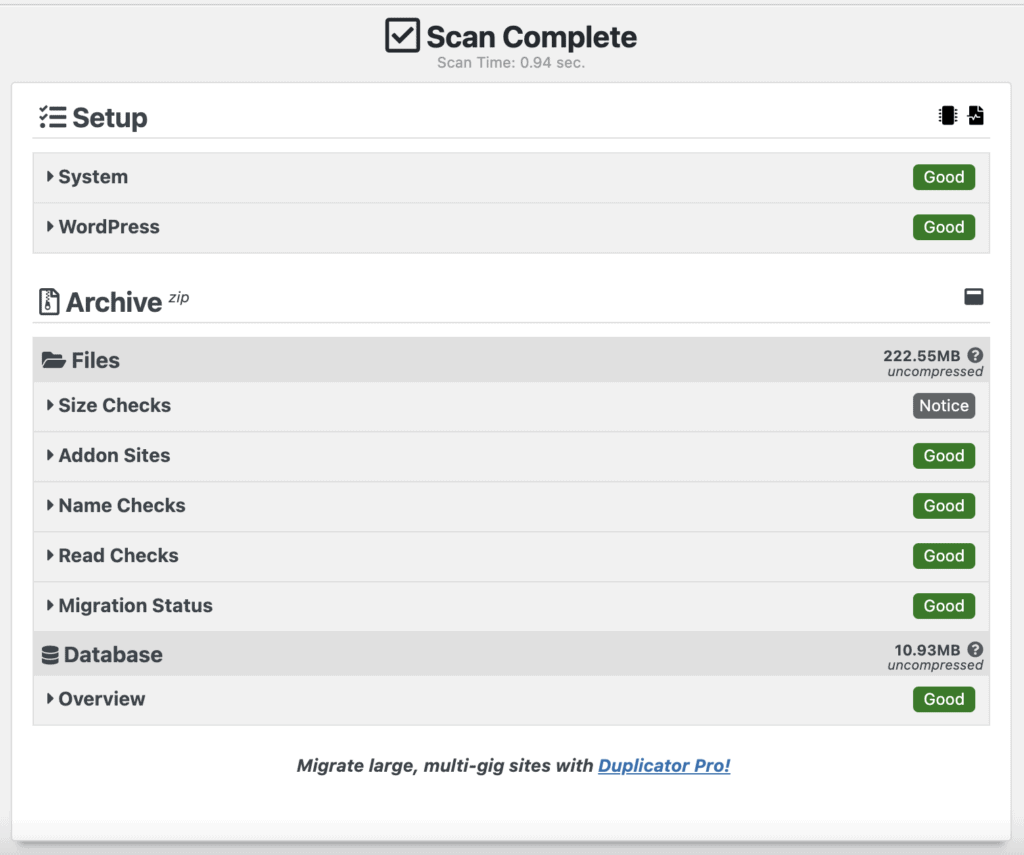
Features
- Scheduled automatic backups
- Complete and partial backups
- Migration capabilities
Pros
- Integration with cloud services
Cons
- No offsite storage
- Not beginner-friendly
- Manual restore
- Confusing UI
Pricing
$69/year
Verdict [1/5]
Since Duplicator was primarily developed to be a migration plugin, restores aren’t a big part of the plugin. There is an option to revert to a previous version with Duplicator Pro, but not part of the free version. You can manually restore the backups through cPanel or FTP.
4. BackupBuddy
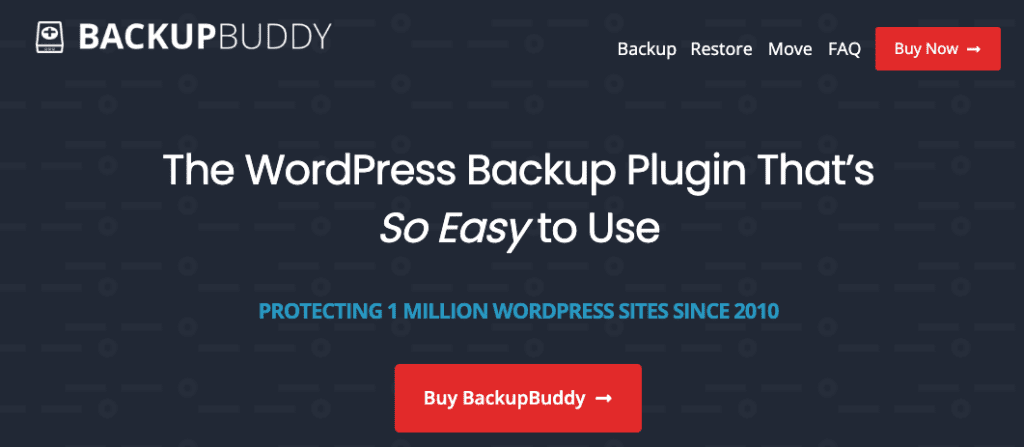
On the surface, BackupBuddy might appear to be a good WordPress backup solution. It is, after all, premium, and hence we may consider giving it more credit. While this may have been true a few years ago, the plugin has not evolved much over the years.
Although BackupBuddy is a well-known backup plugin for WordPress, it gets billing after UpdraftPlus, which has made quite a few improvements at the same time.
Errors when taking backups aren’t a good start
When we first activated BackupBuddy, there was an error right on the dashboard which warned us that backups may fail or take too long to complete. Since BackupBuddy uses site resources to manage backups, this is not an encouraging sign. The error may have been due to a plugin conflict or an incorrect DNS, according to the documentation. Not helpful.

Restores are unreliable
In any case, the backups completed without issues. The restores were an entirely different matter. While our small test site was restored without errors, the large site restore failed. Successful WordPress backup restores are the single most important requirement for a good backup plugin, because otherwise backups are completely useless.

Offsite storage available with Stash Live
If that wasn’t bad enough, BackupBuddy stores backups on the site server by default, which consumes a lot of resources. They do have a feature, Stash Live, available with their premium plans, allowing for offsite storage for backups. The backups are also accessible via an external dashboard, iThemes Sync. We are huge proponents of independent and offsite backups, so this was initially promising.
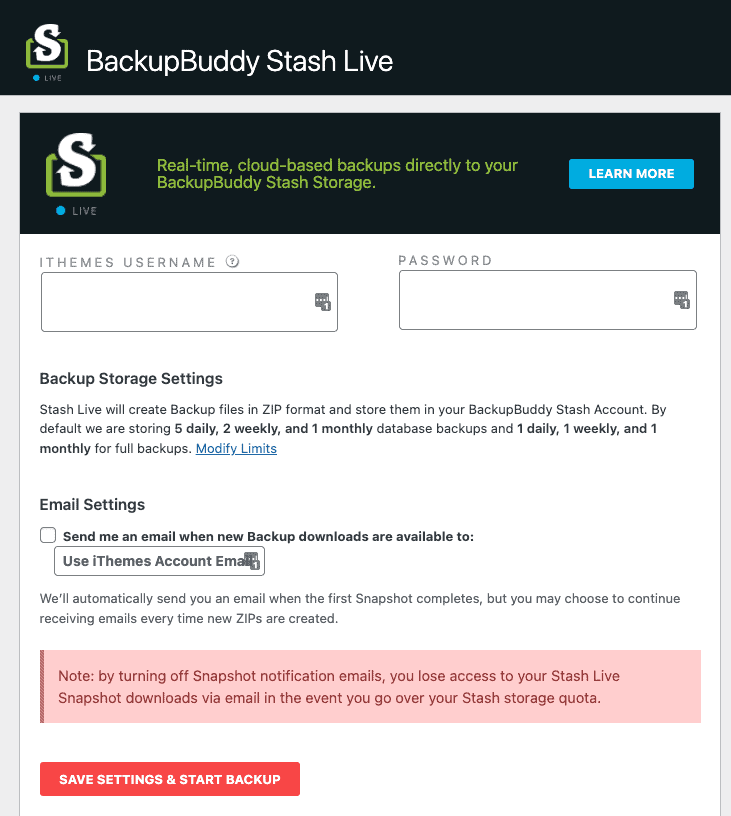
iThemes Sync external dashboard doesn’t work as expected
However, although we were able to backup and restore our small site from the plugin on wp-admin, the backup shows as failed on iThemes Sync. There were no files or database tables. Essentially, we couldn’t access it at all, so if our site had crashed or was inaccessible, we didn’t have our site backups.


Poor backup advice
Finally, we wanted to set up automatic backups on a schedule. According to the dashboard, 5 daily, 2 weekly, and 1 monthly database backup, in addition to 1 daily, 1 weekly, and 1 monthly full site backup is recommended.
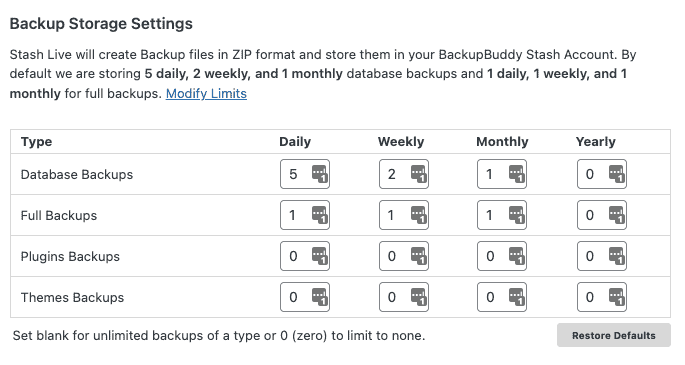
In our experience, partial backups are useless, and are usually recommended as a tactic to save on storage space. Always backup the complete site, and use partial restores when required to rollback specific changes.
Features
- On-demand backups
- Complete and partial backups
- Hourly automatic backups
- One-click automatic restore
Pros
- Offsite backups available with Stash Live
- Independent dashboard with iThemes Sync
- Integrated with cloud services
- Incremental backups available with Stash Live
Cons
- Backups stored on-site server by default
- Offsite backup storage is metered
- Restore for large sites is difficult and prone to failures
- External dashboard doesn’t work as intended
Pricing
Starts at $80/year for 1 site with a maximum of 1 GB storage
Verdict [1/5]
Our test backups are not accessible from everywhere, restores are a gamble, server resources are used up indiscriminately, and backup storage costs are likely to be exorbitant. On top of that, to use BackupBuddy at all, you have to download the plugin directly from their website and then upload it to your WordPress site. We have covered this plugin in a detailed review here.
5. Jetpack Backups
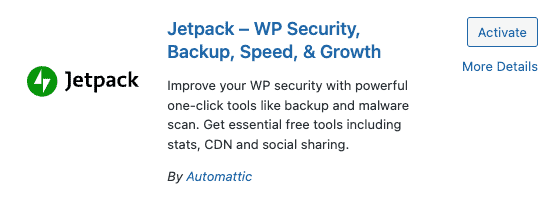
Jetpack Backup is one of the few plugins that has a well-organised dashboard with site stats, backup, and security information. Some of their plan options include security, image optimisation, and other maintenance tasks, so at first glance Jetpack seems like a great solution for WordPress maintenance.
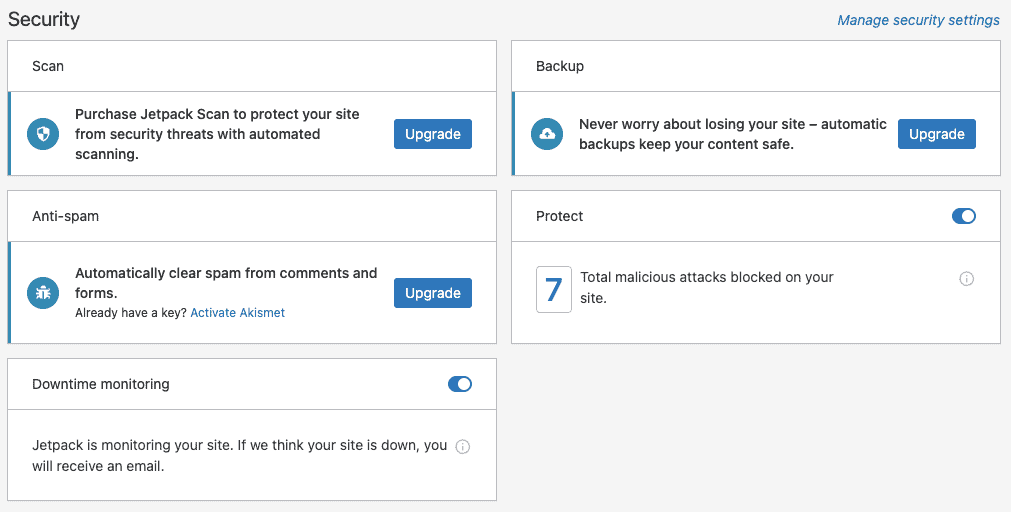
Jetpack offers automated scheduled backups, with real-time backups for WooCommerce sites. It also boasts of one-click restore and a 30-day backup archive, with offsite storage at no additional costs.
The WordPress backup and restore process is fairly seamless. Our test sites backed up quickly, and restored as easily. The backups aren’t stored on the site server, but the site resources are used for sync. Jetpack stores all backups offsite for up to 30 days, except on the largest plan—which is 365 days. The backups are visible and accessible from an external dashboard, WordPress.com.
Powered by the WordPress.com team
Automattic incorporated VaultPress into its Jetpack suite some years ago, and thus rounded out its WordPress maintenance capabilities. Once you install the Jetpack plugin, you will be taken to an external dashboard to manage things like backups, security, and image optimization in one place.
Backups do not include WordPress core files
However, Jetpack backups fail in one critical aspect: it only has partial backups. The backups do not contain WordPress core files, certain database tables and files which they deem not to be a part of WordPress, and other exclusions. In our opinion, a partial backup is a useless backup. For instance, especially in the case of WooCommerce sites, it is critical to restore the entire database at once, because of the way information is stored in tables.
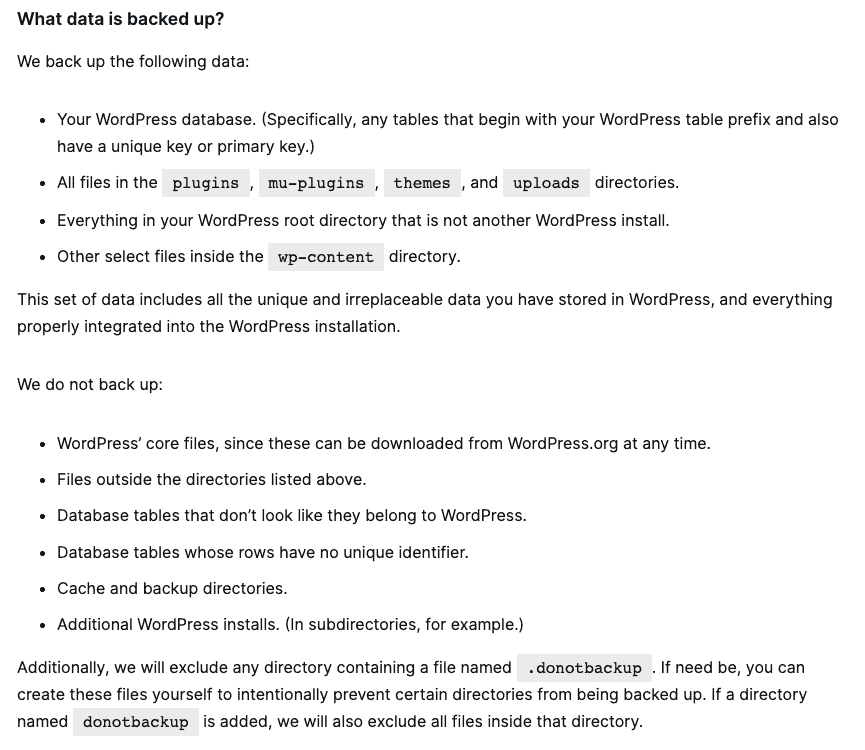
Features
- Real-time backups for WooCommerce websites
- One-click automatic restore
- Incremental backups
- Uptime monitoring
- Brute force protection
- Image optimisation
Pros
- Effective and reliable backups
- Offsite storage
Cons
- Partial backups only
- Free plans don’t include backups
- Optimised elements change the appearance of the website
- 30 days of backups for most plans
- No multisite support
Pricing
$85/year for backup plans with some security features and performance features, and unlimited storage.
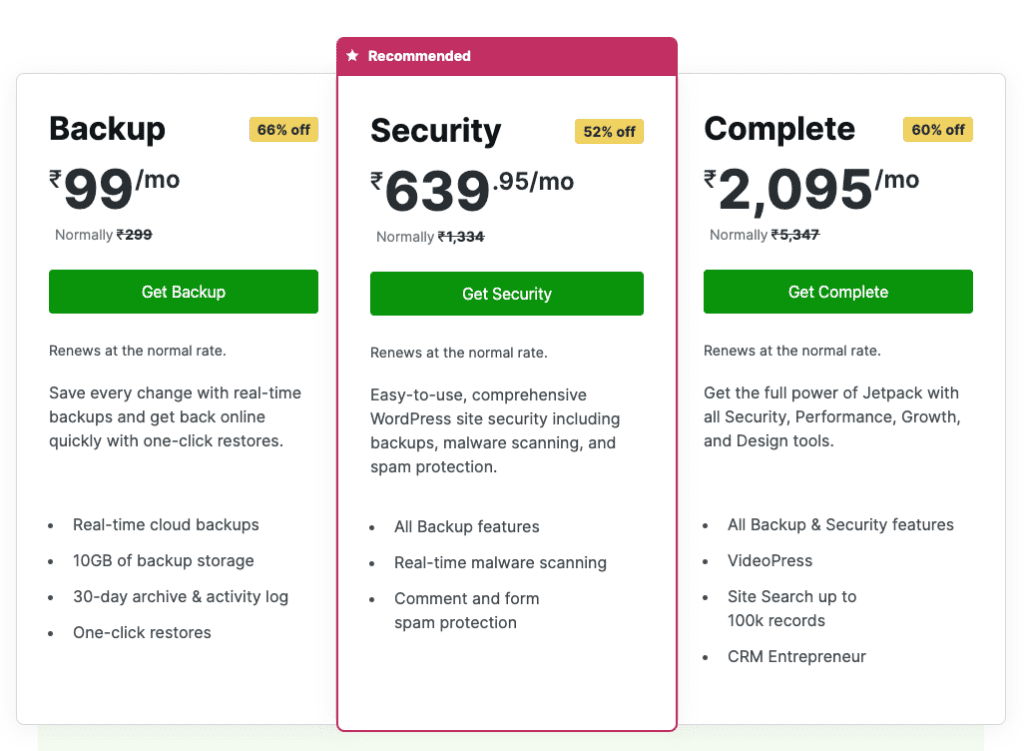
Verdict [3/5]
Overall, Jetpack backups and restores work better than many of the other WordPress backup plugins on this list. We also like that it is the only other backup plugin apart from BlogVault that has unlimited offsite backup storage at no extra cost.
However, you cannot customise your backups. Again, this would be fine if Jetpack backed up your full site. However, that is not the case, and Jetpack leaves out WordPress core files and anything it doesn’t deem a part of your website. This is scary and not very reassuring, because there can be custom code or additions from premium plugins and themes that are very much a part of the site, but not considered to be.
6. WP Time Capsule
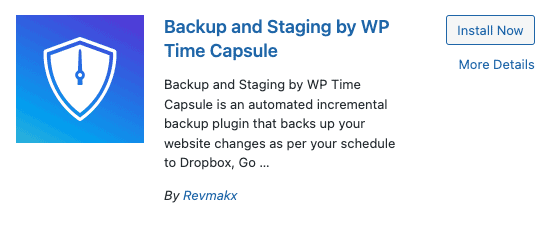
Our next plugin, WP Time Capsule, is popular for its interface. Instead of a regular dashboard, it has a calendar view that shows backups taken on any date. It creates restore points at those dates and allows users to quickly restore backups from the calendar.
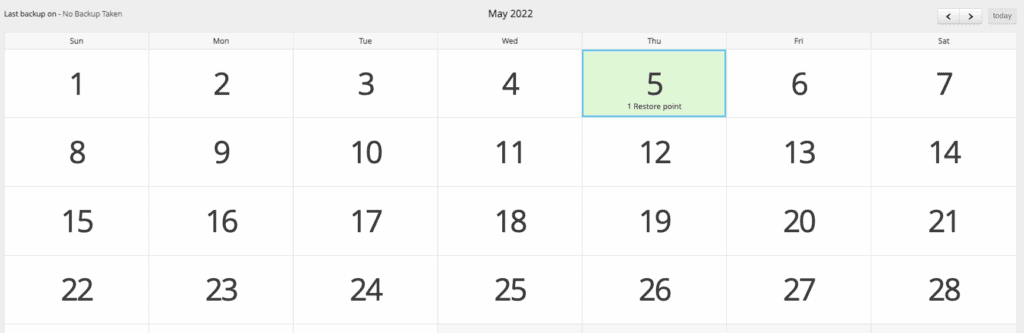
Be prepared to wait for your backup
WP Time Capsule took over 12 hours to backup the site at first. 12 hours! When the first backup was initiated, the plugin informed us that they will send an email once the backup was complete. But two hours later, the backup was still in progress for a small site of about 300 MB. This could be a situational issue, but it still does not make us confident. All other plugins clocked in at 5 minutes or so, with the odd one taking about 15 minutes. We still can’t wrap our heads around 12 hours, and can’t imagine what would happen with a larger site.
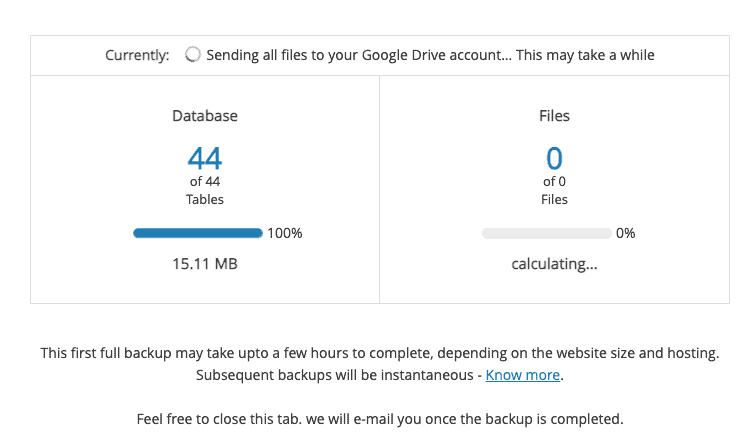
Subsequent backups are incremental, so do not take as long as the first sync. But on average, the syncs are still very slow compared to other plugins.
Basic backup features with unreliable restores
WP Time Capsule allows you to schedule your automated backups and store them on cloud services, although the list of supported services is limited. It recommends either Amazon S3 or Wasabi, presumably because of speed considerations.
The restores were very unreliable, which wasn’t a huge surprise considering how long it took to back up our test sites in the first place. Unreliable restores are a deal-breaker, as it renders backups completely useless.
30-day free trial to test it out for yourself
We set up WP Time Capsule to real-time backups, so every site change is captured instantly. Once you set up the account, you are automatically put on the 30-day free trial for their Business plan. You can restore backups from up to 30 days.
Features
- Scheduled automatic backups
- Incremental backups
- Real-time backups
- Integration with cloud services
- One-click restore
- Integrated staging
- Activity log
- Auto-updates
Pros
- Option to encrypt database backups
- Calendar view of backups
Cons
- Backups take a long time
- Restores are not quick or effective
- No offsite storage
Pricing
$49/ year
Verdict [2/5]
Our real takeaway from testing this WordPress backup tool is the time factor. We are frankly stunned by the amount of time it took to back up our small, 100 MB site—forget the 300 MB one.
We liked the calendar interface to visually represent restore points. However, this is moot if your site is backed up daily.
7. BackWPup
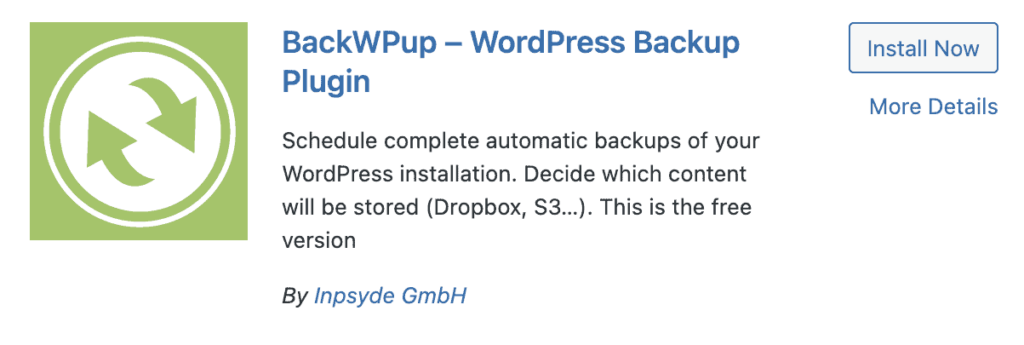
BackWPup comes with the promise of reliable backups and automatic restores. And our test was successful in determining the efficacy of the plugin. The plugin does store and restore backups but the process in itself is not well explained or intuitive.
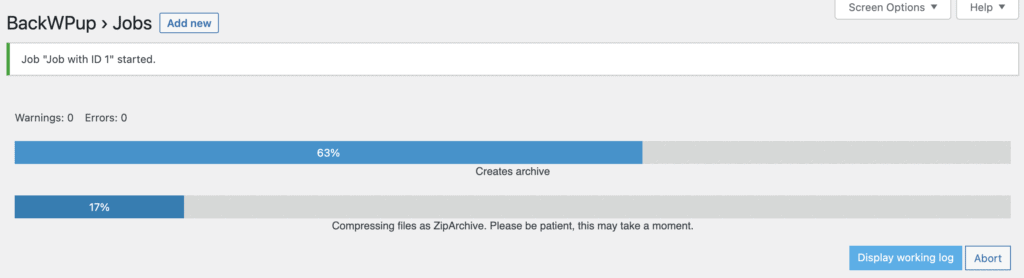
Unnecessarily confusing plugin for simple backups
BackWPup is a simplistic WordPress backup plugin, with standard features. Conversely, though, the plugin is not intuitive to use. The dashboard comes with a list of suggestions rather than clear options to explore and asks you to create a job to run a manual backup or schedule one.
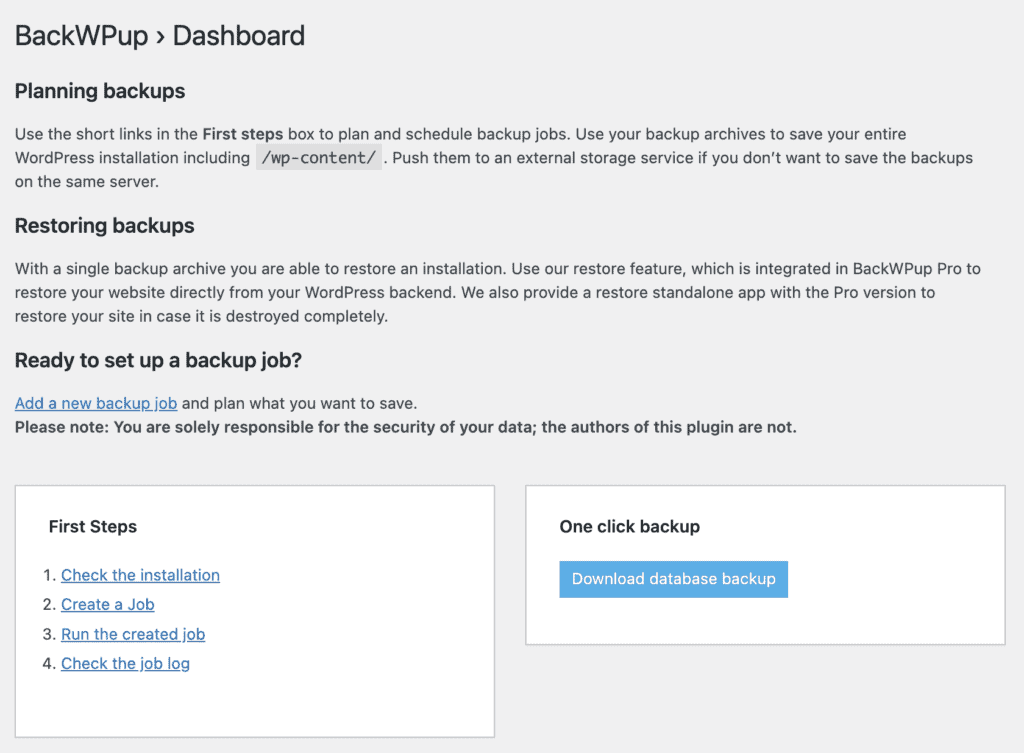
Once this job is created, which in itself is a complicated process to understand, you have to run the job. Overall, if you are not a technical person who understands how cron jobs works or how to use WP-CLI, this plugin is not for you.
Backups are not secure or encrypted on the free version
Additionally, there is a clear caution by the plugin developers that says that the security aspects of the backups are solely the responsibility of the admin. The premium version does have the option to encrypt the backup files, but the free plugin users are on their own. If you do end up using BackWPup for free backups, please be aware your wp-config.php file has a whole lot of important credentials that can be used to hack into your site.
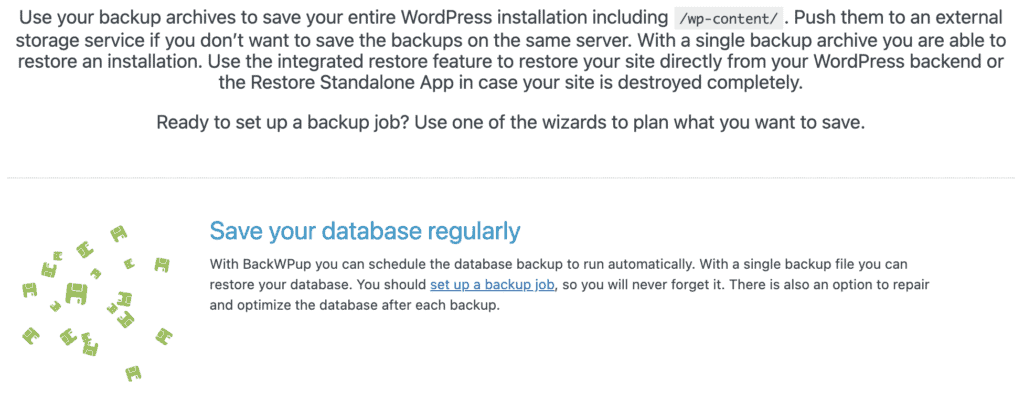
Restores are a premium feature
The weirdest part of this plugin is that restores are a premium feature, either through the Pro version or via their Standalone Restore App. If you choose not to upgrade, please be aware that you would need to restore these backups manually via cPanel—not the most reliable means to do so.
Features
- Automatic scheduled backups
- Integration with cloud services
- Auto-restore in the premium version
Pros
- Encrypted backup files in premium version
- Complete and partial backups
- Repair and optimise database
- Offsite backups with Standalone Restore App
Cons
- Restores are a premium feature
- Interface is not intuitive
Pricing
Most backup features are free, but for offsite backup storage, you’ll need a plan. Plans start at $69/year.
Verdict [2/5]
The free version of BackWPup replaces manual backups from cPanel, in that you can take backups but you are responsible for storing them and managing them. The real kicker with this plugin is that automatic restores are a premium feature.
The premium version, which is confusingly called Standalone Restore App, allows you to restore your site from a backup, and also includes offsite storage. In our opinion though, it still remains a complex plugin for site backups.
8. WPvivid
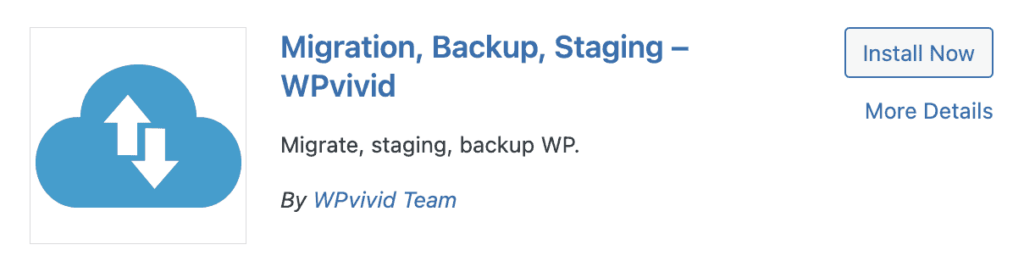
WPvivid is another contender in this race to effective backups. WPvivid offers automatic scheduled backups and easy restore options. You can schedule backups from once a day to monthly frequencies, but this may not be enough for high traction sites or WooCommerce sites.
Basic backups that work
The interface is fairly basic but not intuitive. The user has to look around for the next steps in order to get the job done. But when it came to the backups, the process was fast and error-free. Similarly, when we restored our website through WPvivid, it was restored within minutes and had no issues.
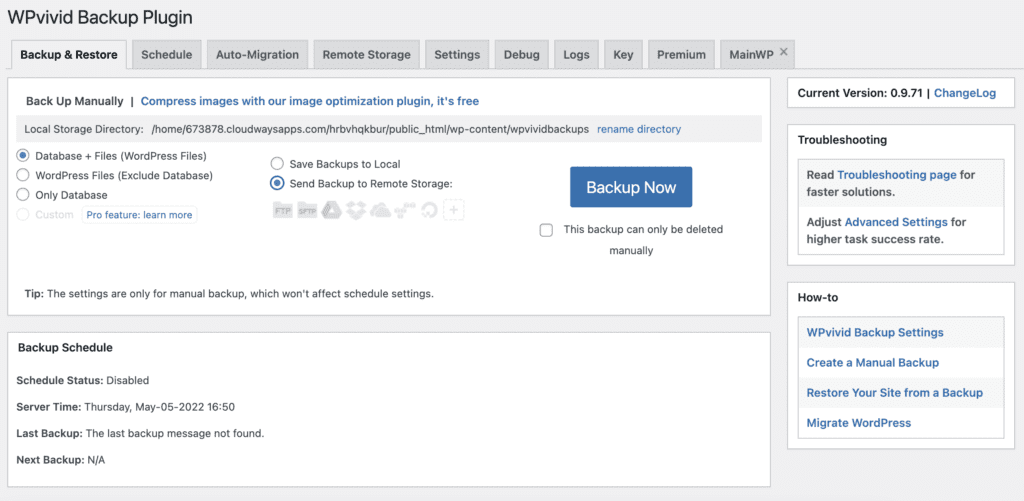
Cloud storage integration
WPvivid offers integration with cloud services for remote storage of backups. You need to connect cloud service accounts to the plugin first, and they will then show up as options. Until then, the default storage location is your site server.
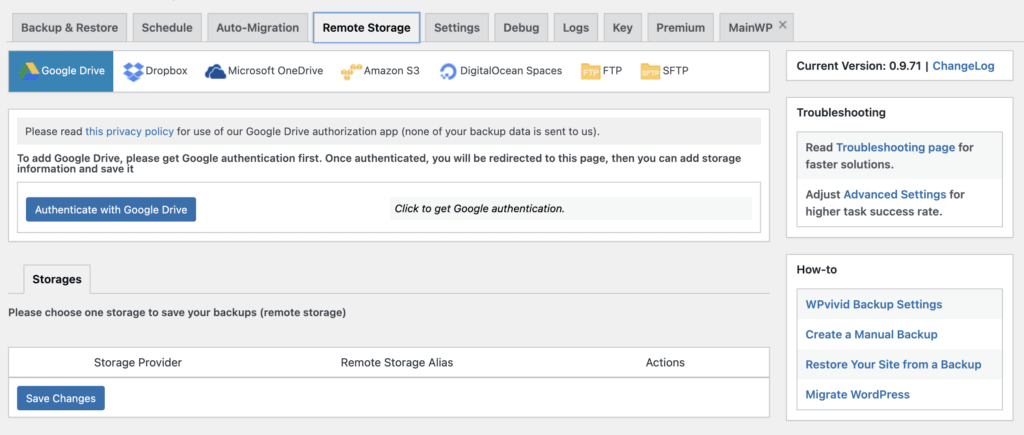
Because of this reason, you can customise what to backup, and choose between complete and partial backups through the plugin. The free tier allows you to store up to 3 backups, but the pro plan removes this limitation altogether. Since backup storage is effectively your concern, there is no reason for the plugin to have a limitation.
Features
- Scheduled automatic backups
- Integration with cloud services
- One-click auto restore
- Integrated staging
Pros
- Partial and complete backups
- Migration capabilities
- Incremental backups as a premium feature
- Multisite support
- Performance features
Cons
- No offsite storage
- No real-time backups
- Up to 3 backups on the free tier
Pricing
$49/year
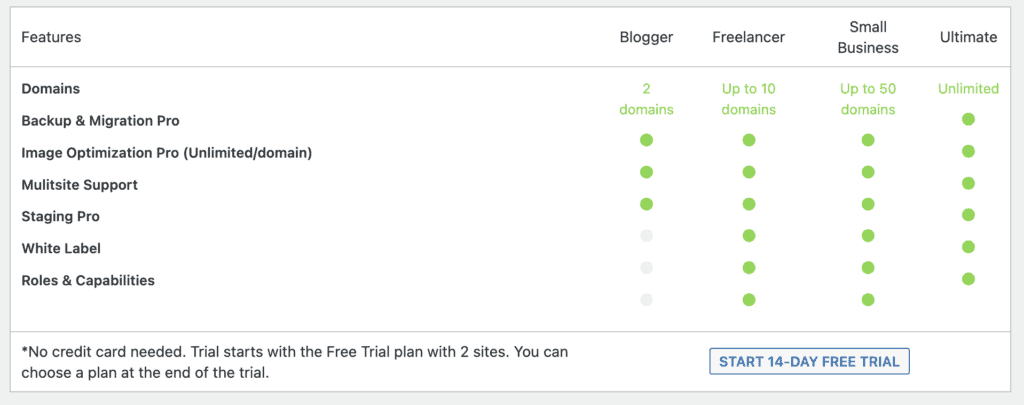
Verdict [3/5]
WPVivid is a WordPress backup plugin with migration and staging capabilities as well. The free version performs reasonably well, but has a limit of 3 backups at any given time. WPVivid is surprisingly full-featured compared to some of the better known backup plugins on this list, and arguably does a better job that WP Time Capsule or BackWPup.
9. WP ALL Backup
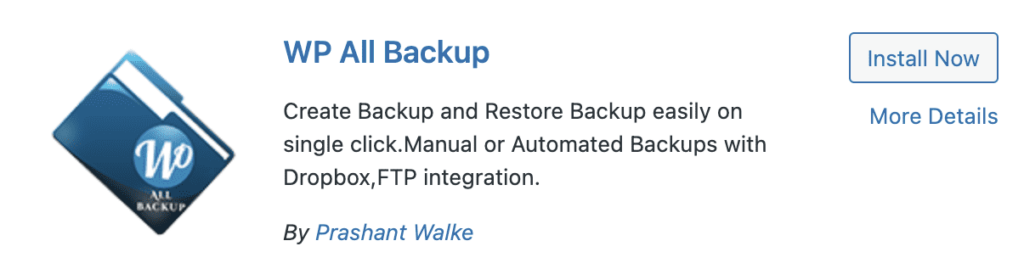
WP ALL Backup is a free WordPress backup plugin, which is priced at $22 a year. The premium version allows you to take a complete backup of your website, whereas the free version backs up the site database only.
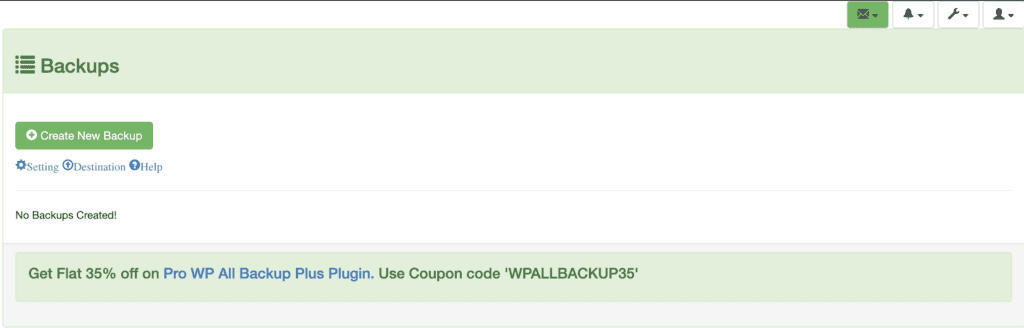
When we tested this plugin, the backup was created within minutes. However, the restore wasn’t as smooth. When trying to restore the backup, the plugin threw an error warning.
Riddled with errors

This error did not clarify what the issue was, nor did it help us continue the restore. While the plugin is easy to use and the options for backups and schedule are clearly marked on the dashboard, if the basic functionality of backups and restores doesn’t function, it is pointless as a WordPress backup plugin.
Unreliable restores
WP ALL Backup has a mini-plugin called WP Database Backup, which, as the name suggests, backs up just the database. The restores there too were unreliable, so we wouldn’t recommend either of these at all. Restores are just non-negotiable.
Features
- Scheduled automatic backups
- Multisite support
Pros
- Integration with Dropbox only on the free tier; others on Pro plan
- Fast backups
Cons
- No offsite storage
- Unreliable restores
Pricing
Mostly free, with a Pro plan available at $22/year.
Verdict [1/5]
WP ALL Backup is a free WordPress database backup plugin that allows users to create free backups of their WordPress website database only. This is a partial backup, which does not include the files on your website. We do not recommend partial backups as they will not help you restore your website in case something goes wrong.
We stumbled across this backup plugin entirely by accident, when we were testing out their database backup plugin. Overall, the UX is underwhelming and the restores just don’t work.
10. Backup Guard
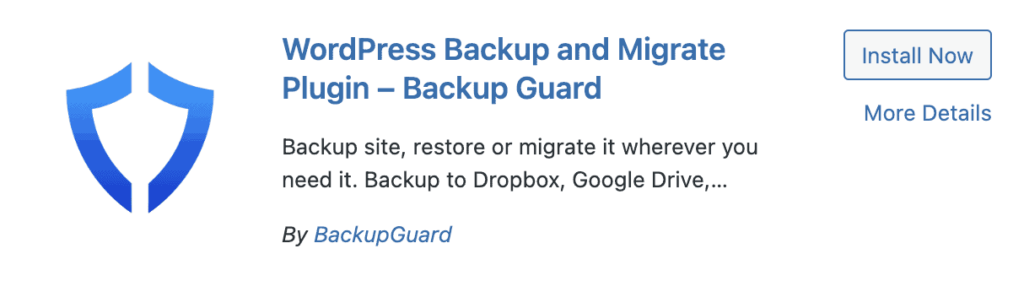
Backup Guard is another backup plugin for WordPress that we tested. The dashboard for Backup Guard is fairly intuitive and well designed. Unlike many other plugins, the instructions are clear and even a beginner can easily navigate through the plugin.
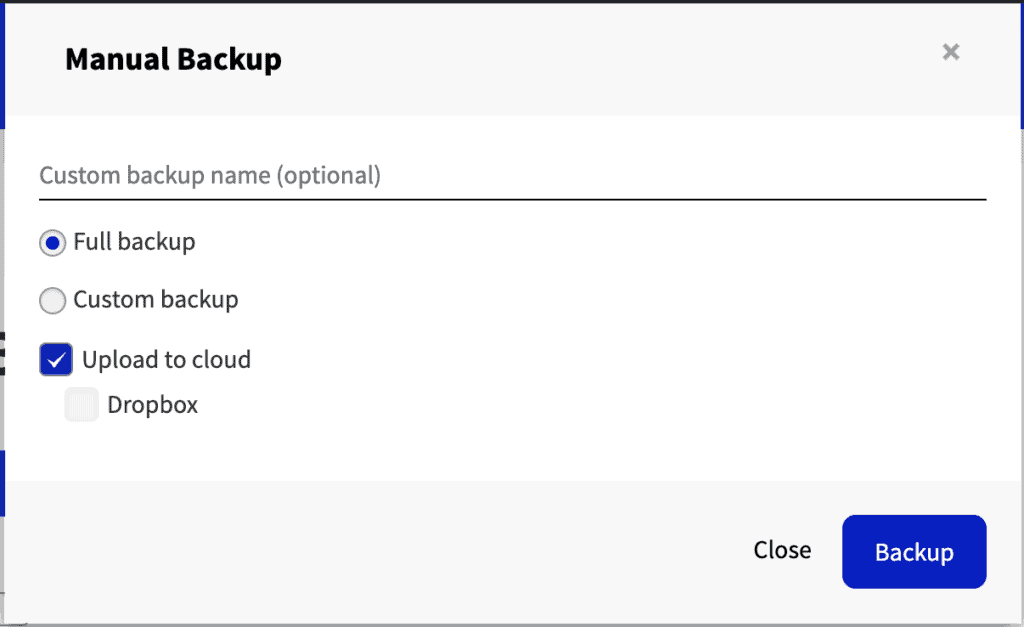
Features
- Automatic scheduled backups
- Complete and partial backups
- Migration capabilities
Pros
- Fast and easy backups
- Intuitive dashboard
- Integration with cloud services
Cons
- No real-time backups
- Manual restores
- No offsite storage
Pricing
The free version has seamless backups and restores, and you can connect to a Dropbox account for storage. At $25/year, there are more cloud storage options but no offsite storage. Additionally, the premium plans are the only way to have automatic backups.
Verdict [2/5]
The backup process was fairly easy, although it took some time for a small site (300 MB) to backup. The plugin allows you to download your backups, or store them on a cloud server, as per your convenience. The automated backups can be scheduled at the minimum frequency of an hour, which is still not frequent enough for WooCommerce or high-traffic sites.
Factors to consider when choosing a best WordPress backup plugin
When choosing the best WordPress backup plugins, you may be tempted to think that getting a copy of your website is enough. It very rarely is. That is why the plethora of options available is confusing. Some with database backups only, others advocating for weekly or monthly backups: all of which is poor advice.
In this section, we break down the factors you need to consider when choosing the best WordPress backup solution for your site backups.
Easy to backup and restore WordPress
After testing several backup plugins for WordPress, we realized that BlogVault’s incredibly easy backups are more of a feature than we formerly thought. There is no set up necessary beyond connecting your site to the plugin. No configuration, no complicated scheduling, no need to set up FTP connections, nothing.
In fact, easy backups and restores are so important, that anyone on your team should be able to do it, without needing developer assistance.
WordPress full backups
Any time you come across a question asking what to backup on your site, the answer should always, unequivocally, be: everything. Everything on your WordPress site should be backed up: the core files and folders, plugin and theme files and folders, and the database.
When recovering a crashed site, the only way to reliably do so is with a full backup. Anything less increases the risk of a failed restore.
Other WP backup plugins will recommend partial backups because of one reason only: storage considerations. You have to account for backup storage, either on your site’s server or on a cloud service. Both options are terrible because the former will hog up resources from your site the more backups you take—while also being at risk of failure in case the server goes down—and the latter will prove to be exorbitant.
Apart from BlogVault, Jetpack is the only other plugin that we came across that offers unlimited storage for backups. We were pleasantly surprised until we read that Jetpack takes a hard line as to things it will not backup. WordPress core files and folders were on that list, so effectively their backups are not complete.
Real-time backups for WooCommerce and high-traffic sites
We always recommend daily backups for WordPress sites, because that is a good interval to capture all changes. In the case of WooCommerce sites though, daily backups are not sufficient. Every minute, there are new users, orders, change in product inventory, and a multitude of transactions taking place. All this data is critical, and to lose any of it is unthinkable.
Therefore, BlogVault has real-time backups specially for WooCommerce sites, where a backup at 5-minute intervals. BlogVault stays connected to the site, storing details of all the events taking place, and then backing them up on our servers. It is an invaluable tool for recovery if something goes wrong in between regularly scheduled backups.
Unlimited offsite backup storage
90% of WordPress backup plugins use your site’s resources to take and store backups. Eventually, you are going to have to choose between keeping your site safe with sufficient backups or the rising costs of having that safety net. You really shouldn’t have to though. Backups should not hamper your site performance or use up your server resources. That’s why offsite backup storage is important.
Offsite storage is vital for two very different reasons: 1) backups on your site server take up space, and will eventually reduce site performance; and 2) if anything goes wrong with your server, and your backups are stored there, rest assured your backups will also be affected. They cannot be accessed to restore your site, and therefore they become useless.
BlogVault and Jetpack Backup are the only two backup plugins that provide unlimited offsite storage. However, as we mentioned in a previous section, Jetpack selectively backs up your site, whereas BlogVault always backs up your full site.
Incremental backups
Another way backup plugins consume site resources is by taking a full backup each time. In the case of plugins like WP Time Capsule, that could mean 12 hours. A much more efficient solution is to look for changes on the site since the last backup, and save those to the new backup.
Incremental backups are not necessarily partial backups, although they are often touted as such. Many articles we have come across talk about how they ‘save space’ because they only save the changes.
BlogVault’s incremental backups work differently. While each subsequent backup only saves changes, the backup we store is a complete one. That means that each BlogVault backup is a full one, even if there were no changes to your site at all.
The upshot of this crucial difference is that each backup is complete on its own, and doesn’t require the initial backup. Plus, since BlogVault provides unlimited storage, space constraints don’t need to be considered at all.
100% safe and complete restores
Shockingly, during our testing, we came across a number of plugins that just didn’t restore the backups they took. UpdraftPlus was the real surprise here. BackupBuddy failed to restore backups too, but with what we have seen of their security plugin, the failed restore wasn’t such a shock.
This is painfully obvious to say, but any backup that doesn’t successfully restore is worse than useless. Always, always test restores before you trust a backup plugin. In fact, a good backup plugin will let you rollback a particular plugin or theme change just as well.
Secure and encrypted backups
Your site backups contain important information about your site, and can be used to hack into it. Wp-config.php, for instance, contains database credentials in plaintext. Therefore, it is important that your backups are encrypted, and your backup service provider guarantees their security.
Automated and scheduled backups
Another entry on this list that seems painfully obvious, but is surprisingly not available with all WordPress backup plugins. You know you need backups, but taking them manually is a pain. Remembering to take them regularly is also a pain. Therefore a backup plugin should be the obvious solution to all this necessary pain, but often isn’t.
Choose a backup plugin that automatically backups your site daily for a normal WordPress site, and in real-time for a WooCommerce store. Only then can you be at peace knowing your site is safe.
Handles large sites effortlessly
Many of the WordPress backup plugins we tested had a warning that backups for large sites may fail. Reassuring, much? Large sites have as much—if not more!—need of backups, as there is that much more to lose.
BlogVault backs up even 100 GB sites without a hitch. More importantly, it also restores those backups 100% of the time, without a hitch.
No impact on website performance
Most backup solutions—whether plugins or web hosts—store backups on the site server. This is bad for many reasons, the primary one being that anything that goes wrong on the server will affect the site and its backups equally.
However, there is another aspect to saving backups on the site server. Invariably, site resources are used to save backups and restore them, thus taking away those resources from the site itself. There is generally a noticeable impact on site performance, especially if the backups are not configured to be incremental. Full site copies will drain site resources, and in some cases have been known to contribute to a whopping hosting bill.
Independent dashboard
Backups are a failsafe for your website. But if your plugin is only accessible through your wp-admin, what will you do when the website is down? Malware or web host issues can make you lose access to your website. In which case, backups also become inaccessible through the plugin. Look for a plugin that offers an independent dashboard so that you can access your backups at all times.
Reliable support
Good customer support is a requirement when investing in any plugin. In case anything goes wrong, you want to be sure that the plugin support is efficient enough to guide you and help you through it.
Good support can be the difference between a failed restore and a successful one. To look for plugins with reliable support, look at how they have responded to customer reviews and complaints, and how they handle grievances in general. This should give you a fair idea of which plugin to choose.
Why a backup plugin for WordPress is far more reliable?
A WordPress backup plugin is the best way to secure your website with backups in case of any issues such as hacks or downtime. There are other ways to backup your website through your hosting provider or manual backups, but none of these options are as efficient as a backup plugin.
Plugins allow you to schedule your backups and automate them so that the chance of human error is significantly reduced. Most backup plugins also offer the option of automatic restores for your website. This reduces the chance of failure in restoring your website, or added costs of hiring an expert to restore your website.
Issues with web host backups
Several web hosts offer backups as a part of their hosting package, or alternatively as a separate add-on service. While this is a good way to start backing up your site, it is not a sustainable long-term solution for several reasons:
- Backups are usually stored on the same server as the site. That means anything which affects the site server, and by extension the site, will also affect the backup. You will not be able to extract the backup to restore your site on a new server. Additionally, backups stored on your site server take up space and other resources.
- Web host offsite backups when available are not directly accessible to you. You need to reach out to support to gain access. In the event the web host has a major incident, their support channels are jammed and you will need to wait to access your backup.
- If your site is hacked, some web hosts will just delete your site. Depending on their individual policies, this may or may not apply to the site backups they have as well. In really bad cases, hackers can wipe out site data altogether, and backups are the only way to retrieve your site under those circumstances.
- Chances of human error. If you inadvertently forget to renew your hosting, you may lose your site altogether. Of course, it won’t be immediately, but your web host is likely to hold your data hostage and charge you a penalty to have any of your data back.
This is not to say that web host backups are entirely bad. Because web host backups are often stored on the same server, or even in the same data centre, these backups will restore the fastest. However, keeping in mind all the other potential pitfalls, it is analogous to keeping all your eggs in one basket.
Issues with manual backups
At a stretch, we would still recommend web host backups over no backups. Manual backups are last-ditch attempts for when there are no other options available.
- Restores are unreliable for large sites. Manual backups are copies taken via cPanel tools, and the restore work through the same ones. However, cPanel wasn’t designed to handle large volumes of data, so anything above 1 GB is likely to fail during restore. Obviously, this is far from ideal and defeats the very purpose of a backup.
- Restores may fail because of network issues. Manual backups are mostly downloaded using home networks, and uploaded in the same way. These networks can be unreliable causing timeouts. Also, if the servers are located far away, this could create problems when transferring data.
- Storage is now your concern. Frankly, storage is also your concern with web host backups; just not directly. With manual backups, you often have to store backups on your local machine, external drives, or in cloud storage services.
- Time-consuming process. Manual backups take an inordinate amount of time. Someone has to take time out of their day to copy files and folders from cPanel and export the database from phpMyAdmin, and then save those files together. It is tedious, and in our experience, it is just not a scalable practice. If you want to make sure you maintain good backups, you want at least 30 days worth. Imagine carrying out this process every day for 30 days, and then continuing on thereafter.
Again, even manual backups are better than no backups. We always recommend daily backups for sites, and real-time ones for high-traffic sites or e-commerce stores. With manual backups, this cadence is just not practicable.
Final thoughts
A good WordPress backup plugin will offer you the needed protection, while not affecting its performance. Depending on your website, the best WordPress backup solutions may differ. But primary concerns such as reliable backups, restore, and storage remain important. Keeping this in mind, we recommend BlogVault for its reliability, performance, and usability.
It is the only plugin that backs up your website efficiently and restores it without issues in one click. It is also the only WP backup plugin which takes the question of storage completely out of the equation.
We hope this list has helped you make an informed decision about your backup options.
WordPress backup plugin FAQs
What are the 3 best WordPress automatic backup plugins?
For backups, the most important factors are automated backups, offsite storage, and easy restore. Based on these factors the three best WordPress backup plugins are:
- BlogVault
- UpdraftPlus
- WPvivid
What’s the best way to backup or restore a WordPress blog?
The easiest and safest way to backup or restore your WordPress blog is to use BlogVault. With BlogVault, you can schedule your backups, store them offsite, and restore them easily, irrespective of the size of your blog. BlogVault backups work even if your site has completely crashed.
What is the best backup plugin for WordPress?
With quick sync, alerts, reliable incremental backups, quick restore, and offsite storage, BlogVault is the best WordPress backup plugin. It not only backs up your website, it helps you manage your backups easily and restore them whenever required.
This significantly reduces the downtime if your website undergoes any problems, and reduces the risk of losses.
How do I backup my entire WordPress site?
To backup your entire WordPress site, you need to use a backup plugin like BlogVault. BlogVault can be scheduled to take backups daily, or even in real-time. Additionally, as BlogVault offers offsite storage, your backups are safe in case of emergencies.
Does WordPress do automatic backups?
WordPress does not have the in-built capability to take backups. But you can accomplish that by installing a backup plugin like BlogVault. You can easily schedule automatic backups at your desired frequency with BlogVault. This is the safest backup solution you can find.
Which plugin is used for automated backup?
There are several WordPress backup plugins that offer automatic backups. But the gold standard of backups right now is BlogVault. If you want an intuitive, easy, hands-free backup solution, you should definitely give BlogVault a shot.
How do I backup my WordPress site without plugins?
If you want to backup your WordPress site without using any plugins, you can do that with your web host or by using an FTP client manually. If you want to know more about backing up your WordPress site manually, this guide explains the process thoroughly.
How often should I backup my WordPress site?
It is best to take daily backups of your WordPress site so that you do not lose too much data in case of a hack or server failure. However, if you own a WooCommerce store or a high-traction website, you need real-time backups so that none of your orders or customer data is lost.
Tags:
Share it:
You may also like

How to Limit Form Submissions with Droip in WordPress
Forms are an indispensable part of any website because of their versatility, letting you collect information for various purposes! However, people with ill intentions often attempt to exploit these forms…

How To Manage Multiple WordPress sites
Management tools help agencies become well-oiled machines. Each task is completed with the least amount of effort and highest rate of accuracy. For people managing multiple WordPress sites, the daily…

PHP 8.3 Support Added to Staging Feature
We’ve introduced PHP version 8.3 to our staging sites. Test out new features, code changes, and updates on the latest PHP version without affecting your live website. Update PHP confidently…
How do you update and backup your website?
Creating Backup and Updating website can be time consuming and error-prone. BlogVault will save you hours everyday while providing you complete peace of mind.

Updating Everything Manually?
But it’s too time consuming, complicated and stops you from achieving your full potential. You don’t want to put your business at risk with inefficient management.

Backup Your WordPress Site
Install the plugin on your website, let it sync and you’re done. Get automated, scheduled backups for your critical site data, and make sure your website never experiences downtime again.




