WooCommerce Backups
Real-time Backups for WooCommerce Sites
WooCommerce sites cannot afford to lose even a single order. Our real-time WooCommerce backup plugin captures every order and other important events happening on your site. It does all this without slowing down your website.
Trusted by over 400,000 Websites across 120 Countries

WooCommerce Backups
BlogVault protects you on the worst days of your website.
No other WordPress backup plugin matches the extensive range of features offered by Blogvault, making it the top choice for website owners
Backup all Orders As They Take Place
Every major action on a WooCommerce site triggers an event. Placing an order is such an event. BlogVault’s WooCommerce backup plugin captures every event as they happen and stores it in its own cloud.
No Extra Load on Site
BlogVault real-time backups are optimized to put minimal load on your site. We ensure that only the changes related to the event are captured and nothing else.
Recover Anytime with 365 Days of Backups
You can go back and restore from any of the backups going back up to 365 days. It gives you the ability to debug complex issues.
Restore Site Without Losing Any Orders
BlogVault real-time backups gives you the ability to restore your site such that the orders are retained, but the rest of the site is rolled back.
BlogVault
How Does BlogVault Real-time WooCommerce Backup Plugin Works?
Capture Triggered Events
BlogVault listens to all critical events taking place on the site.
Pull Events at Regular Intervals
Our servers poll for new events at regular intervals. This ensures minimal load on the site.
Store Data Safely in Cloud
We store all the data safely on our cloud servers.
How do you update and backup your website?
Creating Backup and Updating website can be time consuming and error-prone. BlogVault will save you hours everyday while providing you complete peace of mind.

Updating Everything Manually?
But it’s too time consuming, complicated and stops you from achieving your full potential. You don’t want to put your business at risk with inefficient management.

Backup Your WordPress Site
Install the plugin on your website, let it sync and you’re done. Get automated, scheduled backups for your critical site data, and make sure your website never experiences downtime again.




