PHP 8.3 Support Added to Staging Feature
Bulletproof Backups for Your WordPress Website
Fortify your business continuity with foolproof WordPress backups. No data loss, no downtime — just secure, seamless operation.

We’ve introduced PHP version 8.3 to our staging sites. Test out new features, code changes, and updates on the latest PHP version without affecting your live website.
Update PHP confidently
PHP updates can break things on sites without warning. Test a PHP update thoroughly on a staging site first, and then switch confidently between PHP versions according to your site’s needs.
PHP 8.3 also comes with performance improvements, which are now available during your testing phase. Faster execution times in the staging environment translate to more efficient development cycles and quicker turnarounds for updates.
Flexibility across PHP versions
PHP 8.3 support for staging sites is also a significant step towards offering you enhanced flexibility and control. Now, switch effortlessly between different PHP versions according to your specific needs or to test compatibility.
For instance, you might be running your live website on PHP 7.4 for its stability, but you could choose to test PHP 8.3 on your staging environment to take advantage of new features or improved performance. This ensures you can stay ahead of technology curves while maintaining a stable and secure live environment.
Check plugin behavior
Even the smallest changes can have unexpected consequences. Before installing a plugin on your live site, check out its performance on staging first. Do this, especially for larger or heavier plugins. This means you can ensure compatibility and performance before making changes on your live site.
How to access PHP 8.3 for your staging site?
To clone your live site in PHP 8.3 in just a few clicks, here’s a simplified run-through:
1. Create a staging site: Initiate a staging environment directly from your dashboard by clicking on Add Staging.
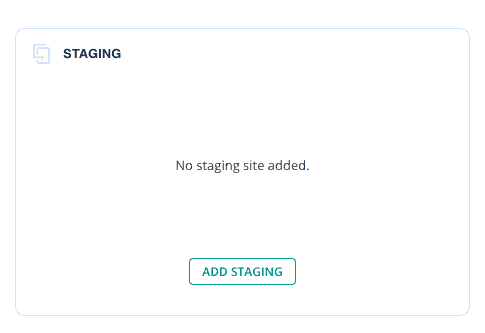
2. Switch to PHP 8.3: Click on the dropdown menu and select PHP 8.3.
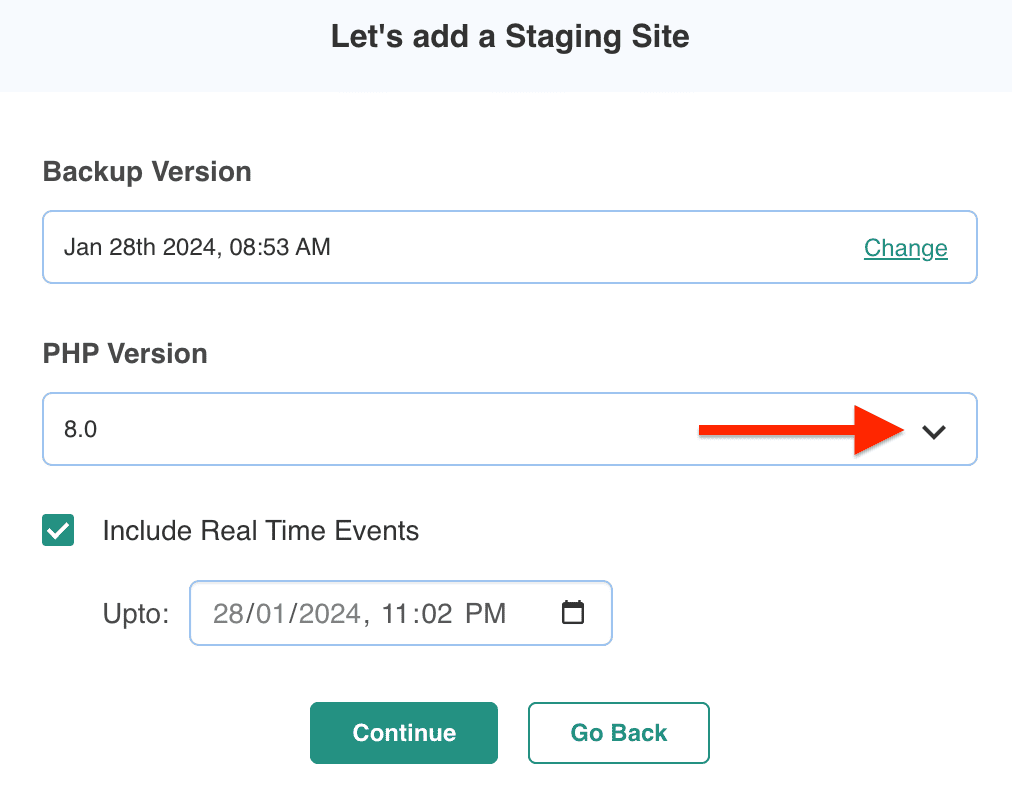
3. Start testing: Click on Continue and you are ready to use the latest PHP version on your staging site.
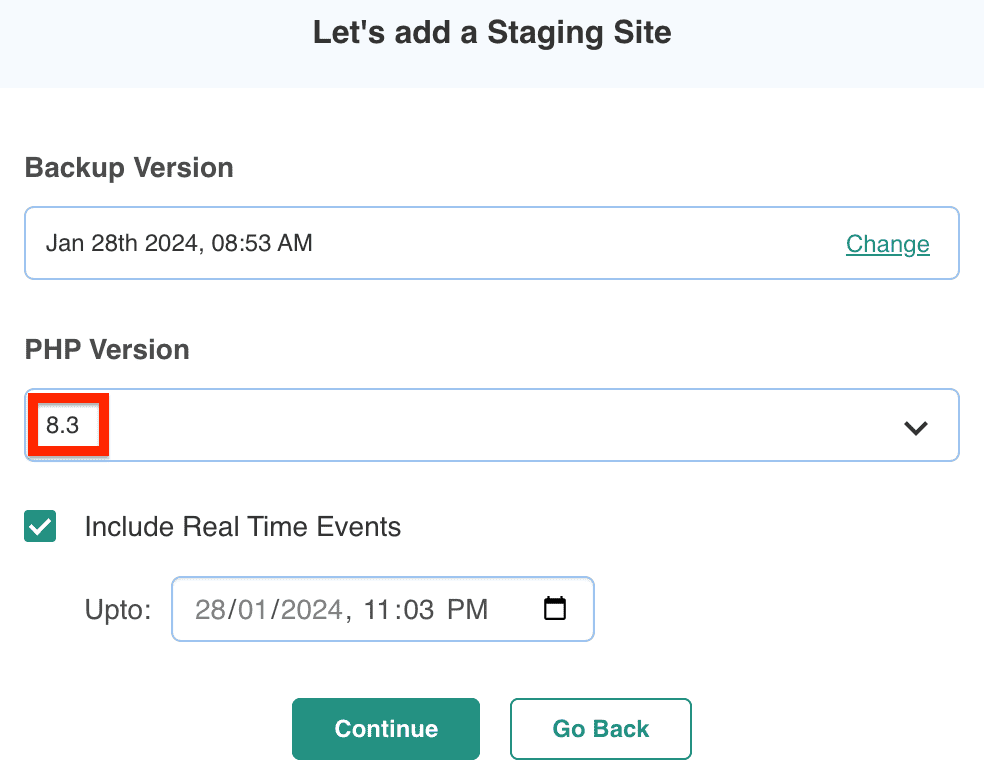
Tags:
Share it:
You may also like

How to Limit Form Submissions with Droip in WordPress
Forms are an indispensable part of any website because of their versatility, letting you collect information for various purposes! However, people with ill intentions often attempt to exploit these forms…

How To Manage Multiple WordPress sites
Management tools help agencies become well-oiled machines. Each task is completed with the least amount of effort and highest rate of accuracy. For people managing multiple WordPress sites, the daily…

How to Repair & Optimise the WordPress Database
WordPress is developed with the scripting language PHP and uses either MySQL or MariaDB as its open-source relational database management system. Behind the scenes, the WordPress database stores content such…
How do you update and backup your website?
Creating Backup and Updating website can be time consuming and error-prone. BlogVault will save you hours everyday while providing you complete peace of mind.

Updating Everything Manually?
But it’s too time consuming, complicated and stops you from achieving your full potential. You don’t want to put your business at risk with inefficient management.

Backup Your WordPress Site
Install the plugin on your website, let it sync and you’re done. Get automated, scheduled backups for your critical site data, and make sure your website never experiences downtime again.




