How to create Under Construction page for you site with UnderConstruction Plugin
Bulletproof Backups for Your WordPress Website
Fortify your business continuity with foolproof WordPress backups. No data loss, no downtime — just secure, seamless operation.
BlogVault is one of the best WordPress backup and security solutions that has you covered in many aspects. You can protect your site in just a few clicks, and let the plugin work on the details while you take care of stuff that’s more important to you. It will keep backups of your site on daily basis, remove malware with one click and let you manage the entire site with ease. And that’s just the start.
But even in the rare cases where you will have to take care of the site on your own and maybe restore it to an earlier version, BlogVault got your back. Whether you want to fix a few things, change a theme, introduce a new feature or just test anything else, there’s a staging environment by BlogVault that will let you copy your entire site to a safe location hidden from the public eyes. So, instead of working on a live site, you get to mess things up in a staging environment.
But what happens when your site has already rendered some problems which you want to hide from your visitors? And what if you still haven’t created your site, but you have purchased the domain? In that case, instead of showing an empty page or site that’s not entirely ready, you can put your WordPress site under construction. By doing so, you can start working on your brand and even connect with people way before you have the site ready.
UnderConstructionPage plugin
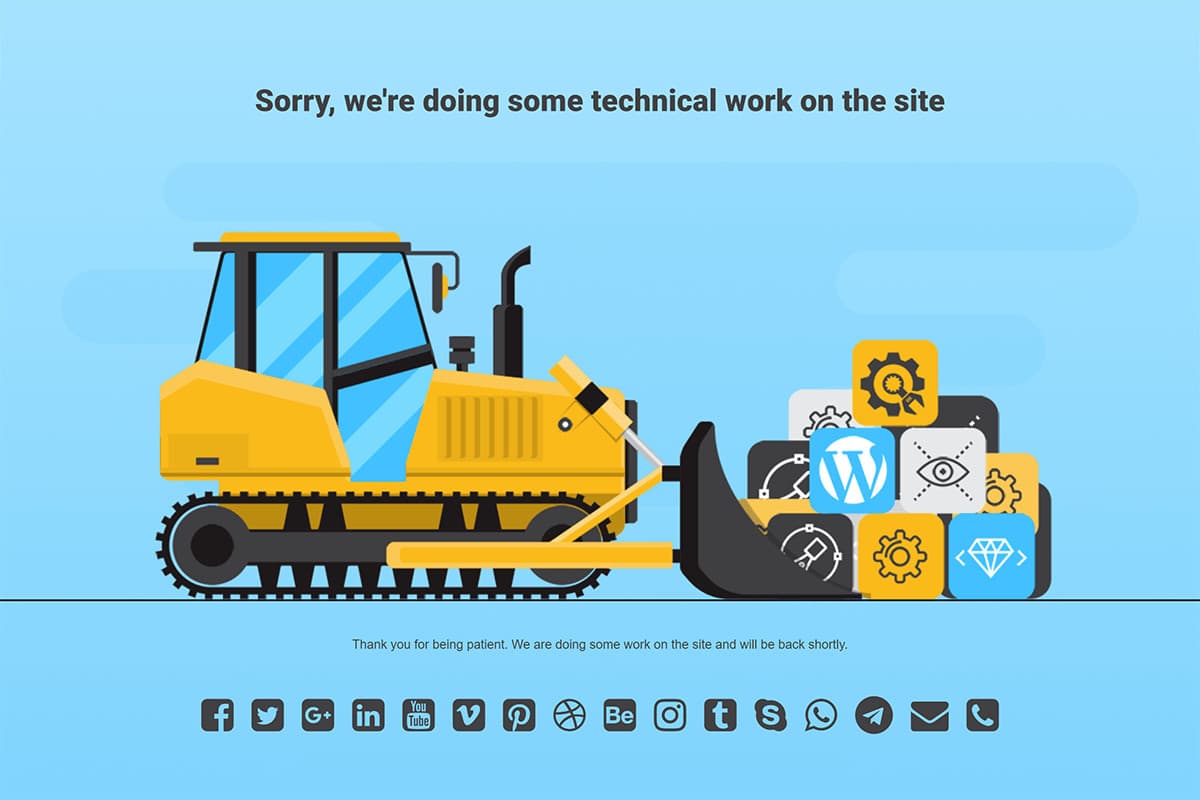
With the UnderConstructionPage Plugin, you can create a coming soon or under construction page for any WordPress website you have. To be more precise, the plugin will create one for you after you tell it your preferences.
Instead of showing unfinished pages or letting your visitors know that you’re in problems, you can quite easily let them know that your site is under construction and not ready to be viewed. By generating an under construction or coming soon page, you can keep your dignity. Do you really want people to think that you’re incapable of handling a few problems? If you’re selling a product or service on that site, you can easily lose a customer if you don’t prepare everything on time.
As you can imagine, in situations where something goes wrong, you need to react quickly. So, building a page on your own or hiring a developer isn’t an option. That’s why we are going to show you how to create a maintenance page in WordPress in a matter of minutes.
Set up your maintenance page
After installing this free plugin, you’re one click away from having your site under construction. Even without changing settings, you can launch the under construction page just by turning on the mode from the main settings. If you’re really in a hurry to hide something embarrassing that happened on your live site, it’s advised to start the mode as quickly as you can.
But if you can spare a few minutes, the plugin will let you customize things to your likings.
Go through other tabs in the settings and select a theme. If you know some basic CSS, you can even modify any themes to match your site. UnderConstructionPage gets new update approximately two times per month, and each update brings a new theme. So you shouldn’t have any problems finding the one you really like. In about two weeks, you can expect the PRO version of the plugin that will let you use any of 300,000 images from Unsplash and even upload your own images. But more about that later.
Just an image without any content won’t do much. So, move to the Content tab and fill in the info about your page. Let people know what happened. Are you fixing an issue and expect to be back in a few hours? Are you still working on a new design? Do you know when your site is about to launch? You can, and should, write that down and show on the maintenance page that you’re building.
This is also the place to connect with your audience. There are dozens of social media accounts you can link. Don’t forget to fill in the info with your email address and phone number if you want your visitors to be able to contact you directly from the landing page.
Tweak it in detail
After you have the basics ready, you should take a look at a few details that might help you. If you open the Access tab, you can control which users will see the under construction page, and which users will still get to use the normal site. For example, if you’re just fixing something on your live site, you probably want your administrators to be able to see your WordPress theme instead of the under construction page. So, select the group of users or specify them by names.
If you navigate back to the Main tab, you will be able to add Google Analytics tracking code. If you do so, the plugin will help you monitor your visitors even while you’re under construction.
Support
One of the amazing things about UnderConstructionPage is its support. Even though the plugin is free, you can contact the support team directly through the settings. Support agents at Web Factory will answer you as soon as possible and will help you with any issue or question you might have. This is something usually found in premium plugins only.
The improved version of UnderConstructionPage
In just about a week, UnderConstructionPage is about to get an improved, premium version. The free plugin is about to become a beast. In addition to all the features that go with the free version, you can expect:
·Versatile & User-friendly Drag&Drop
·Local Emails/Leads Storage
·Native MailChimp Support
·Universal 3rd Party Autoresponder Support
·Custom Private Access Links
·Conversion Tracking
·Track Referrals & Affiliate Links
·+300,000 Searchable Photos Library
·Built-in Analytics
·Custom Access & Page Rules
·Integrated Contact Form
·+100 Templates for Everything
·Extreme ease-of-use You Love
·Top-notch Quality & Continuous Updates
·Superior Support
Have your under construction page ready
Sooner or later, you will need an under construction page for your WordPress site. Even if you have launched your site years ago, you might need the maintenance page when things go wrong. While BlogVault can help you prevent problems with your WordPress site, UnderConstructionPage will help you to hide your site when there are problems.
Tags:
Share it:
You may also like

How to Limit Form Submissions with Droip in WordPress
Forms are an indispensable part of any website because of their versatility, letting you collect information for various purposes! However, people with ill intentions often attempt to exploit these forms…

How To Manage Multiple WordPress sites
Management tools help agencies become well-oiled machines. Each task is completed with the least amount of effort and highest rate of accuracy. For people managing multiple WordPress sites, the daily…

PHP 8.3 Support Added to Staging Feature
We’ve introduced PHP version 8.3 to our staging sites. Test out new features, code changes, and updates on the latest PHP version without affecting your live website. Update PHP confidently…
How do you update and backup your website?
Creating Backup and Updating website can be time consuming and error-prone. BlogVault will save you hours everyday while providing you complete peace of mind.

Updating Everything Manually?
But it’s too time consuming, complicated and stops you from achieving your full potential. You don’t want to put your business at risk with inefficient management.

Backup Your WordPress Site
Install the plugin on your website, let it sync and you’re done. Get automated, scheduled backups for your critical site data, and make sure your website never experiences downtime again.




