Advanced Flat Rate Shipping Rules in WooCommerce and How to Set them for your Store
Bulletproof Backups for Your WordPress Website
Fortify your business continuity with foolproof WordPress backups. No data loss, no downtime — just secure, seamless operation.
WooCommerce currently offers only one default flat rate shipping method. Practically, having a single shipping method can never solve the issues for you and your customers if you own an online store. Having multiple shipping methods, as per your requirements, can provide your business with an opportunity to grab more customers, by making the shopping and shipping easy for them. Shipping rules in WooCommerce can vary and the best option is to make it as easy as possible for your potential clients.
This article will explain the need for advanced methods for shipping, which flat rate shipping features your plugin should have, and how to configure those features to work in your store.
Why Every Online Store needs Advanced Flat Rate Shipping?
If you are an online business owner, you must have to ship products to your customers on daily basis. What if you are willing to give a shipping discount for a certain time period, or to certain users, or on a product only?
If you don’t use any of the Advanced Flat Rate Shipping method plugins, doing it through WooCommerce will become impossible. The right plugin can help you accurately calculate the total shipping charges as per your store’s requirements. So, it makes the things easy for business owners & their buyers.
To maintain your business’s stability and sustain in the ever-changing market, versatility is a must thing. By doing this, you will be able to serve your customers better. With more customization capabilities, your store can provide better and flexible services, just as the buyers want.
If interested in knowing more about why advanced flat rate shipping can help you, check out this video:
Which Features to Look for in an Advanced Custom Shipping Plugin?
It is required to have a feature-loaded plugin to boost your e-business’s sell. To help you choose the one, we’ve jotted down the best-advanced custom shipping features, which your plugin should have. If you already know what you need, you can jump to the next section to learn how to set up these shipping rules for your store. The features or rules, your plugin should support are:
Location-based shipping rules
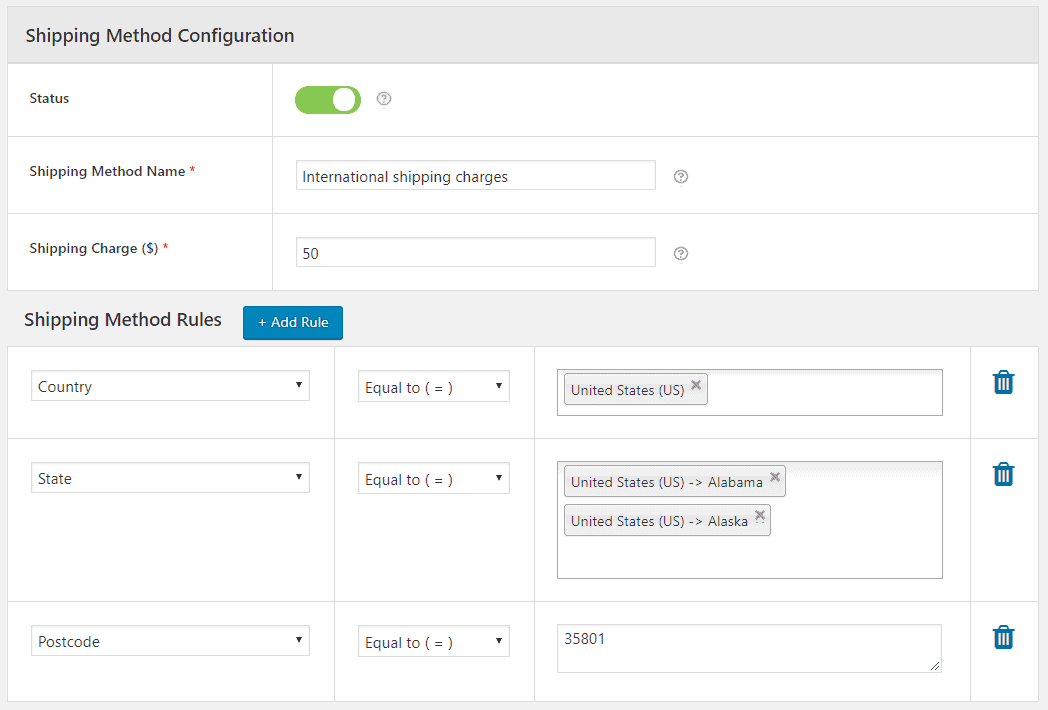
If you are having branches in multiple cities, countries, states, regions or serving some specific locality, your online store should allow your customers to choose the location, from where they are buying. Once they select the location, the shopping page should show the shipping amount, applicable to that area. In case, you are looking to expand your online business, this feature will be needed to integrate into your shop, now or then.
A Good plugin should offer the location-based categorization as per:
-> Country
-> State
-> Postal Code
-> Zone (Which could be custom, As made by the owner)
Product based shipping rules
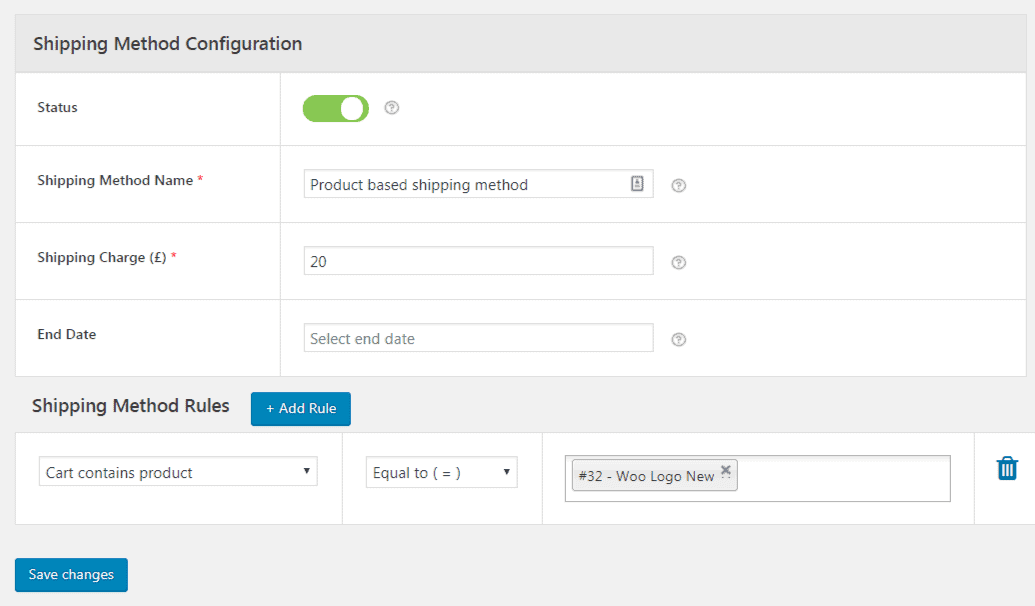
It is impractical to ship an LCD TV and some clothing products at the same price. You will have to bear severe losses if you’ll ship all products at the same rate. With normal WooCommerce shipping rules, you cannot customize the price as per product or its category, but with an advanced plugin – you can do it. Here are the metrics, which can be used as the basis of categorization:
-> Product Name
-> Product Category
-> Product SKU
-> Product Tags (which could be added to you, to create custom groups of diverse products)
User-Based Shipping Rules
Giving special treatment to your users keeps them engaged. But will you be able to do it with the one-size-fits-all approach? Obviously, no! But when your flat rate shipping method could help you handle it differently, the problem is almost solved. For that, look for the followings before downloading a plugin:
- User
If there is a shipping rule, which needs to be applied to a particular user, your plugin should allow you do that.
- User role
The method for applying different shipping charges on the basis of types of user, like merchants, gold card users, platinum card users, new user, normal buyer, etc.
Cart-based shipping rules
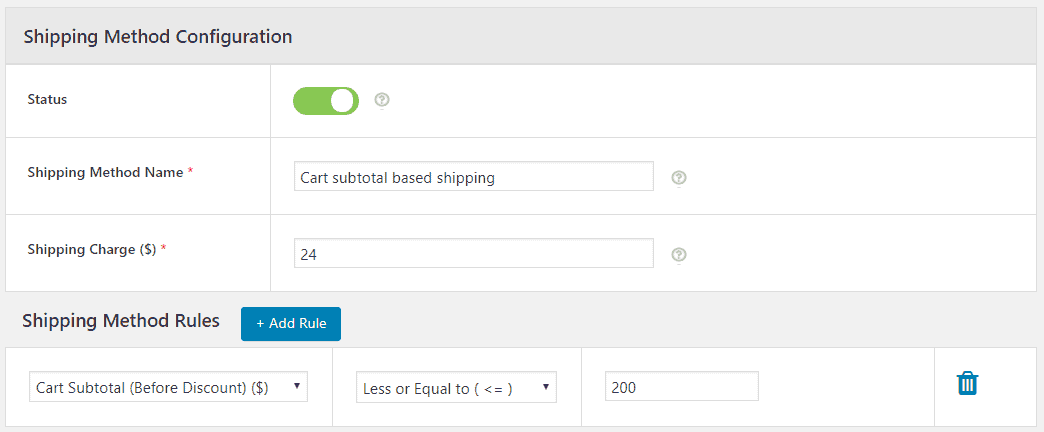
The shipping charges heavily depend on the quantity or number of products being shipped. By reducing the shipping charges after the certain amount of products or cost, you can motivate your users to buy a bit more. Hence, look for a plugin which lets you automate the shipping discount as per your buyer’s cart. The criteria could be:
->Cart total(Let’s say, a person is buying products worth $5k, why not give some discount to cherish him?)
– Quantity of products being purchased
– Weight (In some cases)
– Coupon (For some campaign or festival offers or sales)
– Shipping Class – The business owners should be allowed to create their flat rate shipping method based on shipping class like if your customer needs a product urgently (within 24-hour delivery)or he needs it in next 2 days or within a week, the rate may vary.
Schedule-based shipping rules
Sometimes, you want to imply an offer for certain time period. For example, if you are shipping free during Christmas only, your plugin should be capable of implementing it ahead of the time. So, always buy a Plugin, which lets you enable or expire the offers for specific dates.
Check Compatibility and Speed
WooCommerce 3.0 is out already. Make sure that the plugin, you are downloading, is compatible with the latest version of WooCommerce. It will keep your website stay fast, dynamic and user-friendly,
Handling the Comparisons Using Operators with Flat Rate Shipping
To implement all the above-discussed categorization rules, advanced custom shipping depends on the conditional operators, which are:
-> Less than (<=)
-> Greater than (>=)
-> Between(0-10)
– >Not Equal to ( != )
Wondering how your store can have all these features and how to make them work?
Here’s a quick tutorial to help you out with configuring different type of shipping rules and setting up the free shipping method. First, download the Advanced Flat Rate Shipping Plugin and follow the steps along:
Implementing Free Shipping Rules for Your Online Store:
Now questions arrive, why that?
Free shipping motivates your customer to shop more. If it is increasing your sales by 30% and reducing the shipping revenue by 10%, you are still in 20% profit. But changing the price of every product of your online store is highly time-consuming. So, it is always better to do it with a plugin.
How to set up advanced free shipping in WooCommerce?
Once you’ve installed the plugin, you just have to follow the simple steps:
- Create a rule or method:
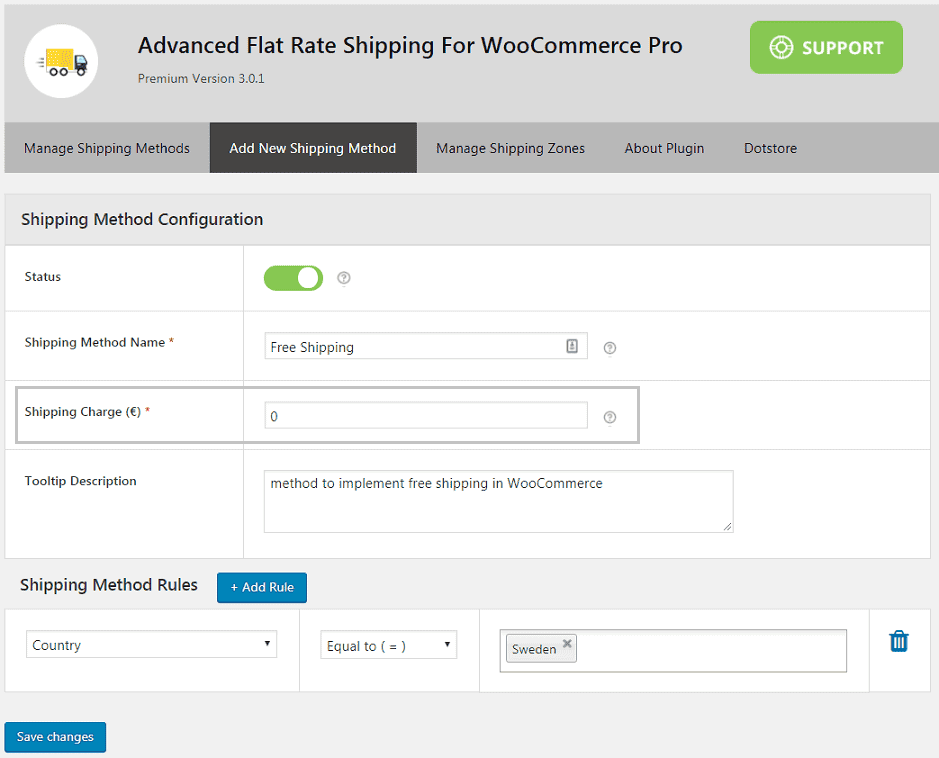
- Let’s say we named the method as ‘Free Shipping’. Set the Shipping Charge to 0.
How to set Conditions for Free Shipping?
You can easily add rules to the free shipping campaign, just by following this step:
- Scroll a bit and set the shipping rules, when this free shipping method should be applied. Though you can choose any measure of buying to let the users avail free shipping, we are doing it for one ‘shipping zone’ in this demo.
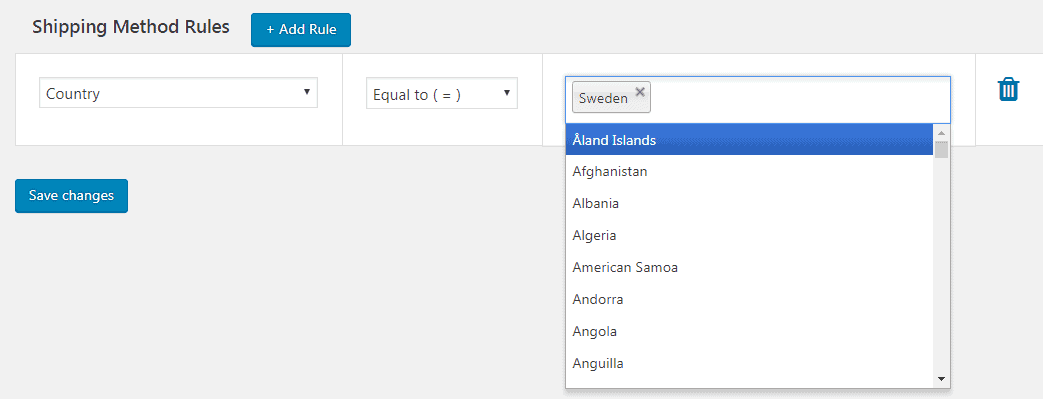
You can add as many rules as you want to add.
How to Create Custom Zones in WooCommerce?
If you are willing to apply some shipping rules to only a few states of your country, or to a few cities, it is simple. You can create custom zones to solve the purpose. Follow the procedure to do it:
- Navigate to ‘Add Shipping Zones’ in ‘Manage Shipping Zones’ section.
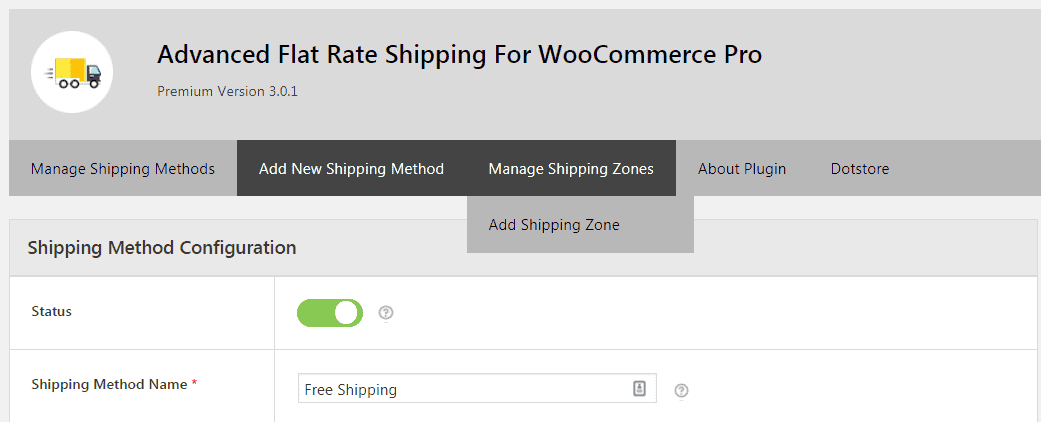
- Give your zone a name. We’ve added all EU Zone, which forms a group of European Countries.
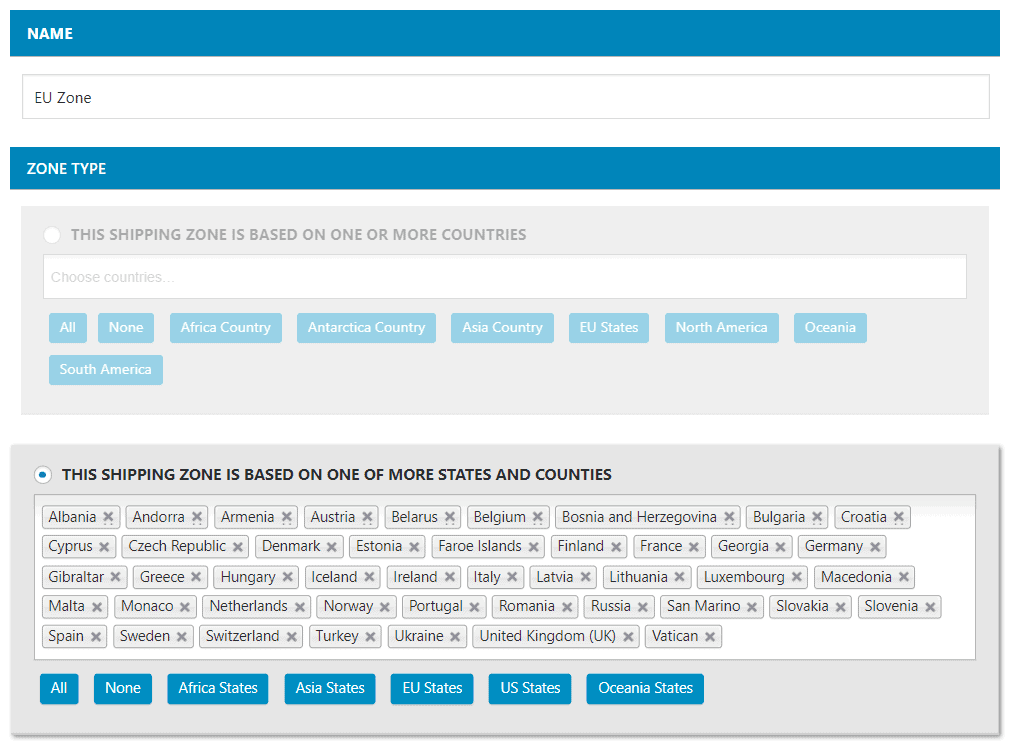
- Save the changes and choose the Zone name in later operations to apply rules to your created custom zone. You’ll be able to see this custom zone in the ‘Manage Shipping Zones’ section.
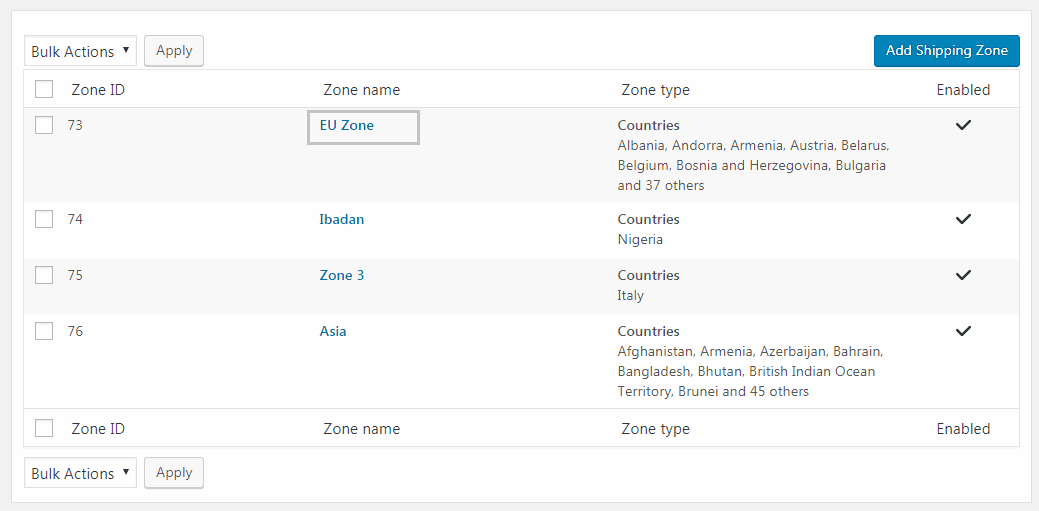
For example: if a business owner wants to apply the shipping charges $50 for EU Zone (as a custom zone), it can be done as shown in the image [below]. After that, create flat rate shipping and set a condition on the custom zone.
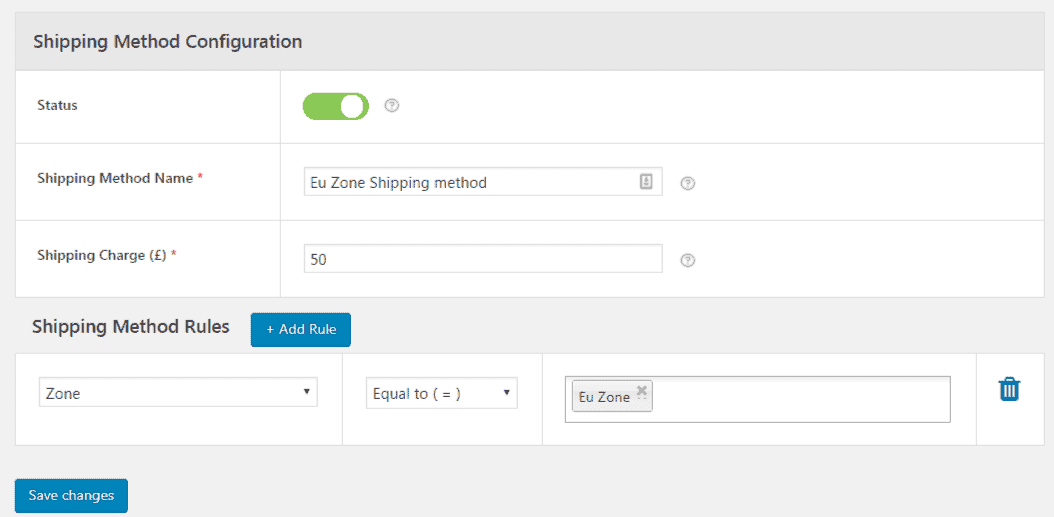
Implementing Flat Rate Shipping Charges as per cart subtotal:
There are many occasions when you want to give discounts on big purchases. To show your gratitude towards the customer and make their shopping experience better, it is an ethical thing which can promote your user’s count. To do it, Advanced Flat Rate Shipping comes in handy.
For example, if a business owner wants to apply the shipping charges as a flat rate cost of $5 for a cart subtotal below $100, $2 for a cart subtotal below $250 & free shipping for a cart subtotal above $250, it is possible and easy using WooCommerce plugin for advanced custom shipping. You can set up shipping charges based on customer’s cart subtotal.
How to configure Flat Rate shipping method, based on Cart Subtotal in WooCommerce?
Learn it through the screenshot, we’ve added for you:
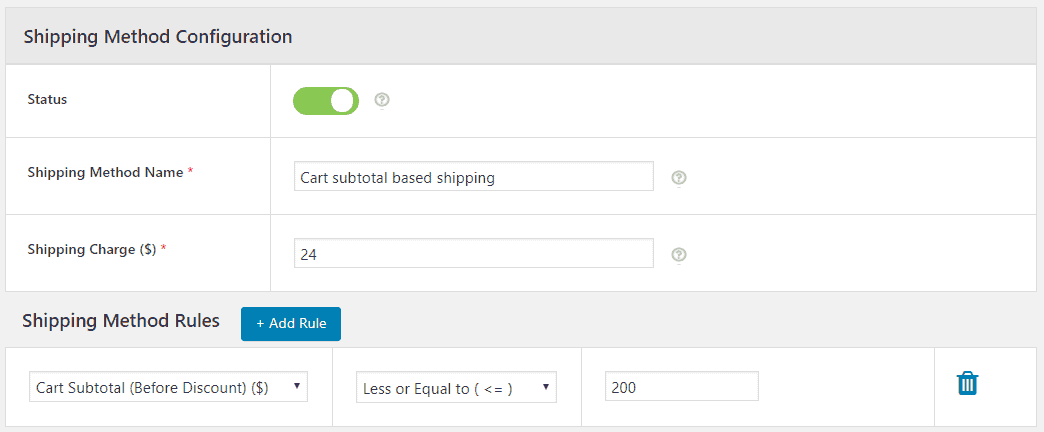
- In the plugin, click on ‘Shipping Method Configuration’.
- Create a method, named ‘Cart subtotal based shipping’. Here, we’ve fixed a rate of $24.
- By clicking on ‘Add rules’, you can set a particular cost for your shipping method. In our example, all the orders below $200 will have an added shipping charge of $24. You can add multiple rules, which, when matched, this subtotal-based configuration will work.
- Select ‘Save Changes’ to make the setting work.
What to do when more than one shipping methods are applicable to a Purchase Session?
Consider this:
You have a customer, with a platinum card, shopping over $5000 and from location Sweden. You’ve set the rules like:
-> Apply $50 discount on Shipping Charges for Platinum Card User.
-> Over $5000, the flat rate shipping charge is $5.
-> Free Shipping for the Customers in Sweden.
All-in-all, you are trying to confuse the code badly. To handle such situation, eCommerce store owners can change the ‘Master Settings’ of Advanced Flat Rate Shipping method For WooCommerce plugin.
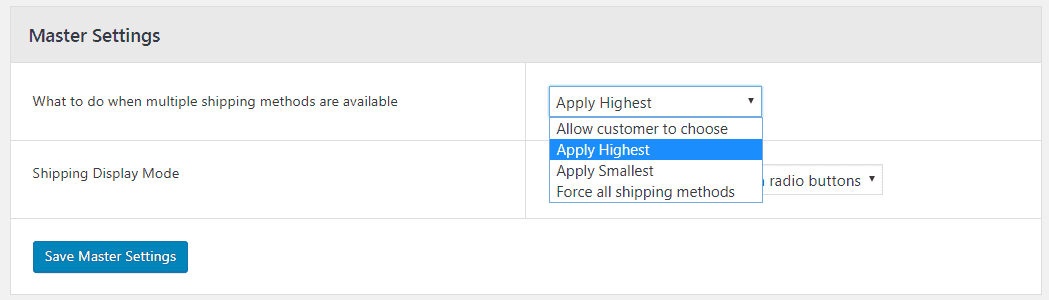
Without needing to write or tweak the code, you can resolve this clash. You can pick among the following options to imply the best method for your buyers:
-> Apply Highest – To apply the highest shipping charges.
-> Force All Shipping Methods – It sums up all the shipping charges, applied on the cart of a particular user.
-> Apply Smallest – Make the buyer pay least shipping charges.
-> Allow Customer Choose – By using this, you are authorizing the user to pick the best offer, applicable to his purchase.
Let’s give you one example to explain how to do this:
How to set highest flat rate shipping in WooCommerce?
Here’s the guide to use ‘apply highest’ flat rate method on your WooCommerce website:
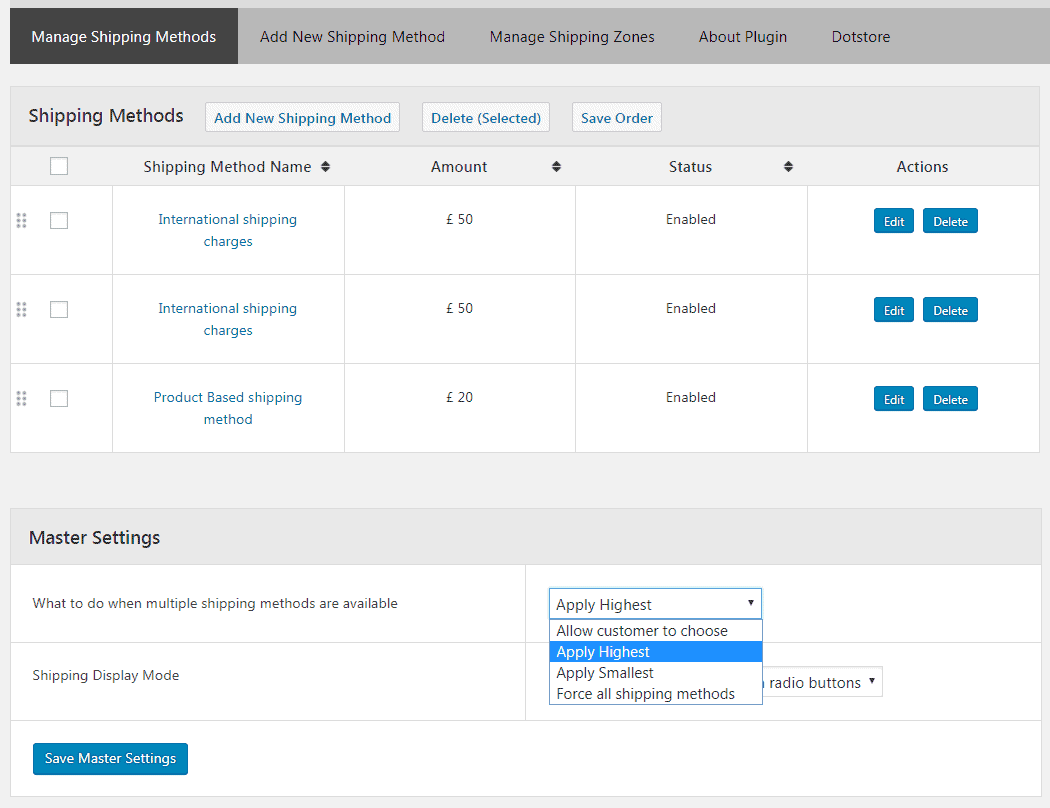
-> Select ‘Manage Shipping Methods’ in the plugin.
-> Now, select Master setting & a dropdown will be open.
-> Choose ‘Apply highest’ from the drop-down.
-> Click on ‘Save Master Settings’.
In a similar way, you can choose ‘force all’, ‘apply minimum’, and other types of flat rate shipping in WooCommerce too.
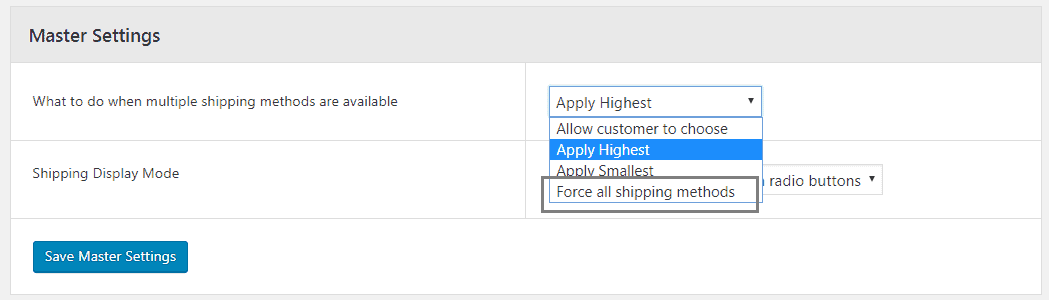
Timely discounts, free shipping implications, special rules and more – Shipping variation is always required. So, every e-commerce store owner should integrate the advanced custom shipping with its store to enhance the user experience deploy the shipping changes as the shop demands. Download the plugin to do it in the easiest way.
Tags:
Share it:
You may also like

How to Limit Form Submissions with Droip in WordPress
Forms are an indispensable part of any website because of their versatility, letting you collect information for various purposes! However, people with ill intentions often attempt to exploit these forms…

How To Manage Multiple WordPress sites
Management tools help agencies become well-oiled machines. Each task is completed with the least amount of effort and highest rate of accuracy. For people managing multiple WordPress sites, the daily…

PHP 8.3 Support Added to Staging Feature
We’ve introduced PHP version 8.3 to our staging sites. Test out new features, code changes, and updates on the latest PHP version without affecting your live website. Update PHP confidently…
How do you update and backup your website?
Creating Backup and Updating website can be time consuming and error-prone. BlogVault will save you hours everyday while providing you complete peace of mind.

Updating Everything Manually?
But it’s too time consuming, complicated and stops you from achieving your full potential. You don’t want to put your business at risk with inefficient management.

Backup Your WordPress Site
Install the plugin on your website, let it sync and you’re done. Get automated, scheduled backups for your critical site data, and make sure your website never experiences downtime again.




