The Importance of Testing Website Backups and How to Do It Easily
Bulletproof Backups for Your WordPress Website
Fortify your business continuity with foolproof WordPress backups. No data loss, no downtime — just secure, seamless operation.

Testing website backups are simply a necessary part of a good backup solution. However, testing multiple backup versions can be technical and cumbersome. (Find out) How to best test website backups?
The Problem: How Do You Know If Your Backups Work?
One of the most important tenets of a backup solution is the ability to test the backups. Backups serve one main purpose– restores. When your site goes down, the worst that can happen is that, at the time of restoring your site you find out that the backup is not proper.
The one way to avoid that problem is to regularly test your backups and to definitely test your backups before you restore them. The one reason why many may not venture to do it is simply because testing backups is not always easy.
Backups Can Go Wrong: Testing Backups is Important
Testing backups, however, is a very important part of having a robust backup solution. This is because, a number of things can and do go wrong with backups; and the consequence is that you cannot restore your site quickly and efficiently. What is the point of having a defunct spare tire when the tire on your car gets punctured?
Running out of storage space, leaving out necessary or important files are only some of the things which can affect your backups and eventually your site. When you use a backup solution; like a backup plugin or the backups provided by your hosting service, you never really know if the backup contains all the files or even if the backups have happened correctly. You may say that you are getting notifications but that does is not the same as verifying that backups are occurring properly. Even when you download a backup it is generally in a .zip folder. How can you be sure that the .zip folder will function correctly once the backup is restored?
Restore Only After Testing Website Backups
Trust is a big aspect of online business. A survey says that 88% of respondents don’t trust sites that crash often; and only 12% of respondent will wait an additional 5 secs for your site to load. This means your restore must be quick and you should also be sure that your site will function correctly.
A website site functions on a mixture of plugins and themes; together they form a precariously balanced ecosystem– your website. Many times, when something on your website is not functioning correctly it may not be a direct result of an update or a newly installed plugin. If it is so, then it is easy to pinpoint the problem. However, it is rarely that simple. Sometimes, the problem surfaces after a few days or even after a couple of weeks. Chances are that you have done a few changes to your site in that time.
Let us say that you have
- Updated some plugins
- Installed a new theme
- Installed 2 new plugins
These changes are all spread over different versions over the last month. The challenge is to pinpoint the change which caused the issue. You can’t set up a separate environment to test all of the versions. It is simply not feasible. On the other hand if you restore without testing the probable backup versions you will end with the same problems as before.
The Challenge: Testing Backups is Technical & Laborious
To test backups you need an environment to which you can upload the backup and test it. This means you will need to:
- Create a testing environment
- Set up a new URL
- Restore the backup to that environment
All of this is laborious and technical work. Engaging in this activity along with your everyday business is cumbersome. Even if you go through all the trouble and test your latest backup version. If that is not working as properly then you have to go down the list testing each version. This means you may not test your backups; or at least not test all the backup versions of your website. It is important to test all the backup versions because you never know which one you’ll need at the time of restoring your site. The more difficult a task gets the less we seem to engage in doing it.
Even if you’re willing to take on the task, there is one more point to consider. Once the testing is done you’ll need to find a way to get rid of this environment. Otherwise maintaining it will become another chore on your task list. This is not ideal.
The One-Click Solution
A backup solution must make it easy for you to test your backups instead of creating additional hassles. A solution which allows you to test backups must make it feasible to test multiple versions; and this is the marker of a good testing environment.
BlogVault offers the Test Restore functionality, an option to test any and all of your backups versions with a single click. An exact, fully functioning copy of the site is generated from the chosen backup version, and loaded to BlogVault’s test servers.
BlogVault maintains at least 30 versions of your site’s backup. You can choose any of those versions to ‘Test Restore’. Once the backup version is chosen it is loaded to Blogvault’s test servers.
In this environment you can not only test how your backup will work once it is restored but also test what happens if you make changes. After the backup is uploaded to BlogVault’s test servers, you’ll also receive the SFTP credentials to the ‘test site’. This way you can also test any updates or changes you want to make to that particular backup version. It is completely independent of your live site, and fully functioning. In other words, ideal testing conditions for your backups.
BlogVault’s Test Restore functionality is a pain-free solution.
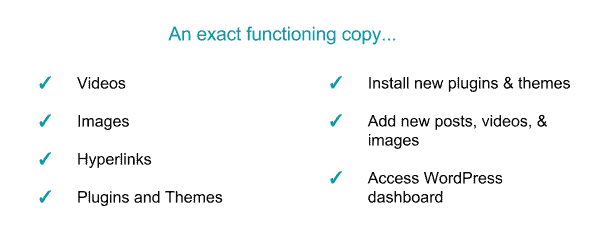
Streamline Testing with Backup Descriptions
If you are using the BlogVault service then you can track the changes easily. Each backup version has a description. This allows you to know not only the date and time of the backup, but also what has changed in the site since the last backup. These changes may include
- Number of files
- Number of tables
- Updates to plugins, themes, WP Core
- New plugins or themes installed, etc.
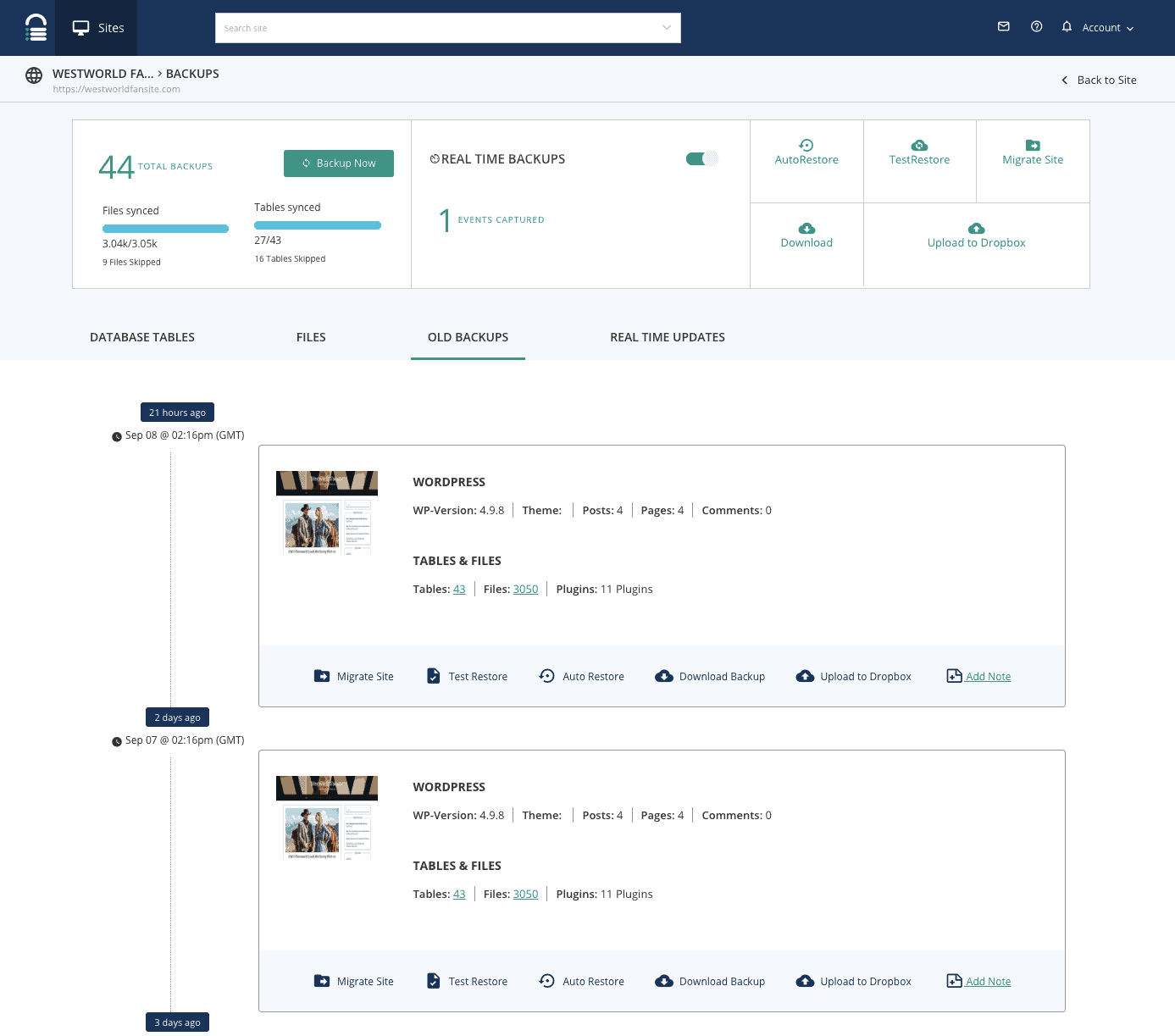
You can possibly narrow down the backup versions to be tested. Once the shortlist is ready, you can then test them all; as mentioned, with a single click.
Try BlogVault for Free today.
Tags:
Share it:
You may also like

How to Limit Form Submissions with Droip in WordPress
Forms are an indispensable part of any website because of their versatility, letting you collect information for various purposes! However, people with ill intentions often attempt to exploit these forms…

How To Manage Multiple WordPress sites
Management tools help agencies become well-oiled machines. Each task is completed with the least amount of effort and highest rate of accuracy. For people managing multiple WordPress sites, the daily…

PHP 8.3 Support Added to Staging Feature
We’ve introduced PHP version 8.3 to our staging sites. Test out new features, code changes, and updates on the latest PHP version without affecting your live website. Update PHP confidently…
How do you update and backup your website?
Creating Backup and Updating website can be time consuming and error-prone. BlogVault will save you hours everyday while providing you complete peace of mind.

Updating Everything Manually?
But it’s too time consuming, complicated and stops you from achieving your full potential. You don’t want to put your business at risk with inefficient management.

Backup Your WordPress Site
Install the plugin on your website, let it sync and you’re done. Get automated, scheduled backups for your critical site data, and make sure your website never experiences downtime again.




